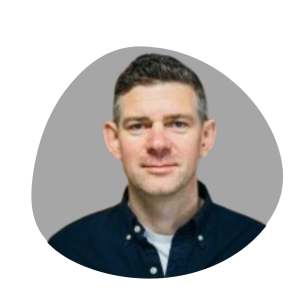Last Updated on August 6, 2025 by Jade Artry
Password Problems Explained
Most people use passwords every day without thinking about the risks, until something goes wrong. Weak or reused passwords are still the number one cause of account breaches worldwide. Even strong passwords can be stolen in phishing attacks or leaked in data breaches. Managing dozens of unique, complex passwords is nearly impossible without help, which leads to bad habits like reusing the same password across multiple accounts or keeping them in insecure places (like sticky notes or ‘passwords.docx'). This ‘password problem' is why the tech industry keeps looking for better ways to log in: methods that are easier for people to use, harder for criminals to crack, and more resilient to human error.
Password Solutions: Keeping Your Accounts Safe
The three most common solutions in 2025 are:
- Password managers – encrypted vaults that store and autofill strong, unique passwords.
- Single Sign-On (SSO) – one account that logs you into multiple services securely.
- Passkeys – passwordless logins based on cryptographic keys stored on your device.
Each tackles the problem differently, and each has strengths, weaknesses, and ideal use cases. Let’s break them down.
What Is a Password Manager and How Does It Work?
A password manager is an encrypted digital vault designed to store all your login credentials behind one master password. I've been using 1Password since 2019 (started with the family, expanded to the business), and the core functionality remains brilliantly simple: you remember one strong password, and the manager handles everything else. Though ‘simple' is relative – took me three attempts to explain it to our finance director without her eyes glazing over.
The encryption happens locally on your device before anything gets uploaded to the cloud, which means even if the password manager company gets breached (as LastPass discovered in 2022), your actual passwords remain protected by military-grade encryption. Think of it as putting your passwords in a safe before shipping them – even if someone intercepts the delivery, they can't open the safe without your combination. Modern password managers like Bitwarden, Dashlane, and 1Password sync seamlessly across devices, auto-fill login forms, and generate complex passwords on demand.
What I particularly appreciate after years of use is the breach monitoring feature. When a service I use gets compromised, my password manager alerts me immediately, allowing me to change that specific password before criminals can exploit it. The password generation feature has also eliminated the temptation to reuse passwords – something I'll admit I did constantly before adopting a manager. SSO, in comparison, takes a completely different approach: instead of managing multiple passwords, you use one set of credentials to access multiple applications. Think of it as having a master key that opens every door in your office building, rather than carrying a massive keyring. I'll explain more below.
What Is Single Sign-On (SSO) and How Does It Work?
In practice, SSO works through identity providers like Google Workspace, Azure Active Directory, or other enterprise platforms. When you log into your identity provider, it creates a secure token that other applications trust. Think of it like getting a wristband at a festival – once security checks you at the main gate, you can access all the different stages without showing your ticket again. These tokens use protocols like SAML, OAuth, or OpenID Connect – essentially different languages that allow your identity provider to vouch for you without sharing your actual password.
I installed Google Workspace SSO for my business team last year, and the immediate benefit was obvious: new team members could access all our tools (Slack, Asana, various SaaS products) with their single Google account. No more spending the first day sending password reset emails or dealing with locked accounts because someone tried ‘Password123!' one too many times. The centralised control also means I can instantly revoke access to everything when someone leaves the team – learned this importance the hard way when a departing developer still had access to our staging environment three weeks later. (Nothing malicious happened, but the panic was real.)
What Are Passkeys and How Do Passwordless Logins Work?
Passkeys represent the newest evolution in authentication, promising to eliminate passwords entirely. Based on public key cryptography (the same technology that secures HTTPS connections), passkeys create a unique mathematical relationship between your device and each website you access.
When you create a passkey, your device generates two mathematically linked keys: a public key that gets stored on the website, and a private key that never leaves your device. It's like having a lock and key where the website gets the lock (public key) and only your device has the key (private key) that opens it. Authentication happens through a cryptographic challenge-response system, typically triggered by your fingerprint or face scan. The beauty of this system is that there's literally nothing to phish – even if attackers compromise a website, they only get the locks, not the keys. Without your specific device, those locks are useless.
The FIDO Alliance, backed by tech giants like Apple, Google, and Microsoft, has been pushing this standard forward aggressively. I've been testing passkeys on supported sites since early 2024, and when they work, they're genuinely magical – tap your fingerprint and you're in. No passwords to remember, no codes to type, no risk of phishing. The FIDO2 standard builds on earlier work to create truly passwordless authentication.
Password Manager vs SSO: Key Differences, Pros and Cons
I've spent the past year using all three approaches across different contexts, and the trade-offs become clear once you're dealing with real-world scenarios rather than marketing materials. When it comes to Password Manager vs SSO, the choice depends on your goals, the type of accounts you manage, and your available resources. This section focuses on these two widely used options, with a separate section later in the guide explaining where Passkeys fit into the picture and why they’re not yet a full replacement for either.
Security Pros and Cons of Password Manager vs SSO
Password managers excel at protecting against common attack vectors. The encryption is robust (typically AES-256, the same standard used by governments to protect classified information), and reputable providers undergo regular security audits. Multi-factor authentication (requiring something you know plus something you have, like a phone code) adds another layer of protection to your vault. However, the master password remains your single vulnerability point. Learn how to detect AI-powered phishing attacks to protect yourself.
I learned this lesson when my colleague nearly fell for a convincing phishing email that mimicked 1Password's login page perfectly. Only their suspicion about the slightly-off URL saved them. Knowing how to check if an email is fake or a scam has become a critical skill. This vulnerability has led me to enable every possible security feature: biometric unlock, secret key requirements, and login notifications.
SSO shifts the security model entirely. Instead of distributing trust across hundreds of services, you're placing all your faith in one identity provider. This centralization can be a strength – enterprise-grade providers invest heavily in security infrastructure that smaller services can't match. The token-based system also means your actual credentials never traverse the network after initial authentication.
However, SSO introduces its own risks. If your identity provider experiences an outage, you lose access to everything simultaneously. The centralization that makes SSO powerful also makes it an attractive target for criminals. Some businesses add identity monitoring services to catch breaches early – for example, Norton 360 includes dark web monitoring that alerts you if your credentials appear in criminal forums.
Ease of Use and Daily Workflow
After three years of daily password manager use, I can confidently say the experience is nearly frictionless – with emphasis on ‘nearly'. Browser extensions work smoothly about 90% of the time, auto-filling credentials with a click or keyboard shortcut. Mobile apps use biometric authentication, making logins faster than typing passwords manually. The other 10%? Well…
Some sites use non-standard login forms that confuse auto-fill, requiring manual copy-paste from the vault (looking at you, government tender portals). Banking sites often disable password managers entirely for ‘security' – though this arguably makes things less secure when my colleague resorts to writing passwords on Post-its. Setting up a password manager across all team devices takes patience – our new marketing manager needed three screen-share sessions before she stopped trying to save passwords in both Chrome and 1Password simultaneously.
SSO, when properly implemented, offers an even smoother experience. Click ‘Sign in with Google' or your company's SSO provider, and you're done. No passwords to remember, no forms to fill. For my business team, this simplicity has been transformative – onboarding new tools takes seconds rather than minutes.
The limitation is coverage. While SSO works brilliantly for business applications, consumer services rarely support it beyond social login options. You can't use corporate SSO for your Netflix account, online banking, or most e-commerce sites. This creates a split-brain situation where you need different authentication methods for work and personal life.
Cost and Setup Considerations
Password managers are surprisingly affordable. Business plans typically run £3-8 per user monthly, with family plans offering even better value. Bitwarden's free tier is genuinely usable, though I recommend paid plans for the additional features and support. Setup is straightforward – create an account, install browser extensions and mobile apps, and start saving passwords as you browse.
SSO operates in a different financial league. Enterprise SSO solutions typically start around £2-5 per user monthly for basic features, but realistic setups with necessary security features often exceed £15 per user. Azure AD comes ‘free' with Microsoft 365 subscriptions, though the advanced features require premium licenses. Google Workspace includes SSO capabilities in their business tiers. Setup complexity is the real cost – expect to invest significant IT time in configuration, testing, and integration. For businesses needing employee verification, check our Checkr review for background check services.
For families, password managers win on both cost and complexity. For businesses, the calculation changes as you scale. At 10 employees, password managers make sense. At 50+ employees, SSO's centralized management and enhanced security often justify the higher costs.
Best Option for Families
Through extensive testing with both my family and business team, clear patterns have emerged. Families benefit most from password managers because:
- They work with every service family members use, from streaming to shopping
- Shared vaults allow secure password sharing for joint accounts
- The cost is minimal (often under £5 monthly for the entire family)
- Non-technical family members can learn the basics quickly
- Emergency access features ensure loved ones can access critical accounts if needed
Best Option for Small Businesses
Small businesses should seriously consider SSO when they:
- Use primarily cloud-based business tools (Google Workspace, Microsoft 365, Slack, etc.)
- Need to manage access for 20+ employees
- Require compliance with security standards (SOC 2 compliance requirements, ISO 27001 certification)
- Have dedicated IT resources for setup and maintenance
- Experience frequent employee turnover requiring rapid access management
- Need integration with our guide to the best background check services for hiring
Passkeys in 2025: How They Fit into Secure Login Choices
Passkeys promise a passwordless future, but where do they actually fit in 2025? After testing them extensively, I've found they're simultaneously the most secure option available and the most limited in practical use. Understanding their current state helps you decide whether to start adopting them now or wait for broader support.
Can Passkeys Replace Passwords and SSO?
In theory, passkeys solve every password-related security issue. They're mathematically impossible to phish, eliminate password reuse, and remove human error from the authentication equation. After using passkeys on supported sites for the past year, I'm convinced they represent the future of authentication.
The W3C's WebAuthn specification that underlies passkeys is robust and well-designed. When I log into GitHub or Google with a passkey, the experience is flawless – faster and more secure than any password-based system. The cryptographic foundation means that even if every website I use gets breached simultaneously, my accounts remain secure. The NIST Digital Identity Guidelines now recommend passkeys as a preferred authentication method.
However, we're nowhere near complete password replacement. According to recent industry analysis, passkey support remains limited to major tech platforms and forward-thinking services. The promise is tantalising, but the timeline for universal adoption stretches years into the future.
Passkey Adoption Rates and Current Limitations
As of 2025, passkey support remains frustratingly limited. Major platforms like Apple, Google, Microsoft, and GitHub offer robust implementations. Some forward-thinking services like PayPal, eBay, and Best Buy have added support. But the vast majority of websites – including most banks, utilities, and government services – haven't even begun implementation.
Cross-platform synchronization presents another challenge. Apple synchronizes passkeys through iCloud Keychain, Google through Google Password Manager, and Microsoft through Windows Hello. Moving between ecosystems ranges from difficult to impossible. I discovered this limitation when trying to access my passkey-protected accounts from my work Windows laptop after creating them on my personal MacBook.
Recovery mechanisms remain underdeveloped. Lose your device without proper backup, and you're relying on traditional account recovery methods – defeating the security benefits of passkeys. This happened to a colleague who broke their phone while travelling. Despite having passkeys set up, they spent hours on support calls recovering accounts through backup email addresses and security questions. For critical situations, read our guide on how to verify someone's identity online.
How Passkeys Work with Password Managers
Progressive password managers have begun incorporating passkey support, creating hybrid vaults that store both traditional passwords and passkey credentials. 1Password added this feature in late 2023, and I've been testing it extensively. The integration works well – passkeys get backed up and synchronized just like passwords, addressing some recovery concerns.
This hybrid approach makes particular sense during the transition period we're currently in. You maintain one system for all authentication needs rather than juggling passwords in one place and passkeys in another. The password manager handles the complex cryptographic operations behind the scenes, presenting a familiar interface for both authentication types. For comparison, 1Password's business features now include team-wide passkey management, while Bitwarden is still developing similar capabilities.
However, storing passkeys in a password manager partially defeats their security model. The passkey specification assumes device-bound credentials that can't be exported or shared. By making them portable through a password manager, you reintroduce some traditional password vulnerabilities. It's a pragmatic compromise that trades some security for usability.
How Passkeys Integrate with SSO
Enterprise SSO providers are beginning to explore passkey integration, though implementations remain early-stage. Microsoft's Entra ID (formerly Azure AD) supports passkeys for primary authentication, allowing users to sign into their SSO portal without passwords. Once authenticated, the SSO tokens flow normally to connected applications.
Google Workspace took a different approach, enabling passkeys as a second factor rather than primary authentication. Users still need their password but can use a passkey instead of SMS codes or authenticator apps for two-factor authentication. This incremental approach feels more practical given current adoption rates.
The long-term vision involves passkeys becoming another authentication method within SSO frameworks, eventually replacing passwords as the primary credential. OpenID Connect specifications already include provisions for passkey authentication, but real-world implementations remain limited.
How to Prepare for a Passkey-Ready Future
Based on my experience helping both family and business prepare for passkeys, successful preparation involves several steps:
First, make sure your devices support passkeys. Any iPhone running iOS 16+ (released September 2022), Android device with Android 9+ (covering over 95% of Android devices), or computer with Windows 10/11 or macOS Ventura works. Update everything to the latest versions for the best compatibility.
Second, start experimenting with passkeys on supported sites. Create them alongside passwords rather than as replacements initially. This lets you experience the technology while maintaining fallback options. Document which sites use passkeys – I keep a spreadsheet tracking my authentication methods across services.
For families, discuss passkey backup strategies. Apple users should enable iCloud Keychain, Android users should ensure Google Password Manager sync is active. Consider how account recovery will work if devices are lost or family members need emergency access. The current answer often involves maintaining password-based recovery options, somewhat defeating the purpose.
Businesses should evaluate their SSO provider's passkey roadmap and test implementations in controlled environments. Don't rush adoption – the technology needs another year or two to mature before enterprise-wide deployment makes sense.
Choosing the Right Login Security Setup for Your Needs
With three different authentication approaches available, choosing the right one depends entirely on your specific circumstances. There's no universal ‘best' solution – what works brilliantly for a tech-savvy family might be a disaster for a growing business, and vice versa. Here's how to evaluate your options based on real-world factors.
Key Factors to Consider for Families
Through helping extended family members choose authentication solutions, I've identified key decision factors. Technical comfort levels matter enormously – my tech-savvy sister happily manages complex passkey setups, while my parents need the simplicity of a password manager with phone support.
Device ecosystems play a crucial role. Families entirely within Apple's ecosystem can leverage iCloud Keychain effectively (though I still recommend a dedicated password manager for additional features). Mixed Android/iOS households definitely need a cross-platform password manager to avoid synchronisation headaches.
Budget constraints rarely eliminate password managers – even premium family plans cost less than a single streaming subscription. The real cost is time investment in setup and training. Read our guide on how to build a family password system everyone can stick to for practical tips.
Consider emergency access scenarios carefully. Password managers offer emergency contact features, allowing designated family members to request vault access after a waiting period. This proved invaluable when my uncle had a medical emergency and his wife needed immediate access to financial accounts. SSO systems lack equivalent family-friendly emergency access options.
Key Factors to Consider for Small Teams and Businesses
For business decisions, compliance requirements often dictate authentication choices. If you're pursuing SOC 2 certification or handling healthcare data under HIPAA (the US health data privacy law), SSO's audit trails and centralized control become mandatory rather than optional. Password managers can work for compliance, but auditors strongly prefer SSO's unified approach.
Remote work policies significantly impact authentication needs. Distributed teams benefit enormously from SSO's location-agnostic access. When I shifted my team fully remote, SSO eliminated VPN requirements for most applications – employees could securely access tools from anywhere without complex network configurations.
Evaluate your IT resources honestly. SSO requires ongoing maintenance, integration work when adding new tools, and troubleshooting expertise when issues arise. Learn how to create a cybersecurity policy for your business that includes SSO. You might also need to understand how to check an employee's background legally and ethically as part of your overall security strategy.
Consider scaling projections. If you're planning significant growth, implementing SSO early saves migration headaches later. Converting 50 employees from password managers to SSO is far more disruptive than starting with SSO at 10 employees and scaling up.
When a Hybrid Approach Works Best
Real-world authentication rarely fits neat categories. Most organisations I've worked with ultimately adopt hybrid approaches, using different tools for different purposes. This isn't a failure of planning – it's a pragmatic recognition that no single solution addresses every need.
A typical hybrid setup might include corporate SSO for all business applications, with employees using personal password managers for their individual accounts. Add multi-factor authentication everywhere possible, regardless of the primary authentication method. This layered approach provides defence in depth – compromise of one system doesn't doom everything.
My current setup exemplifies this hybrid thinking. Work accounts authenticate through Google Workspace SSO, personal accounts live in 1Password, and I'm gradually adding passkeys where supported. Each method serves its purpose without creating unnecessary complexity.
The key to successful hybrid implementation is clear documentation and training. Employees need to understand which system to use when, how to handle exceptions, and where to get help. Email security tools often become the first testing ground for hybrid approaches, as they typically support multiple authentication methods.
Password Manager vs SSO vs Passkeys Feature Comparison Table
| Feature | Password Manager | SSO | Passkeys |
|---|---|---|---|
| Phishing resistance | Moderate | High | Very High |
| Platform support | Universal | Limited to integrations | Growing |
| Cost per user | Low (£3-8/month) | Medium-High (£15+/month) | N/A (built into devices) |
| Setup complexity | Low | High | Medium |
| Compliance support | Moderate | High | Low currently |
| Recovery options | Excellent | Good | Limited |
| Shared access | Yes | Per-app basis | Not yet |
| VPN compatibility | Works with all | Varies by provider | N/A |
For teams needing secure remote access, check our guide to the best VPNs for personal and business use.
Login Security Decision Checklist
Choose a Password Manager if you answer YES to most of these:
- You're securing a family or small team (under 20 people)
- You use many consumer services beyond corporate tools
- Budget is a primary concern
- You need to share passwords occasionally
- You lack dedicated IT support
- You need emergency access procedures for family members
Choose SSO if you answer YES to most of these:
- You're managing 20+ employee accounts
- You primarily use business SaaS applications
- You have compliance requirements
- You have IT resources for setup and maintenance
- You experience regular employee turnover
- You need detailed audit trails
Consider Passkeys if:
- You're an early adopter comfortable with new technology
- You primarily use major platforms that support them
- You're planning long-term and want to prepare for the future
- You have reliable device backup strategies
How to Successfully Implement Your Chosen Login System
Choosing an authentication system is only half the battle – successful implementation determines whether your security upgrade becomes a productivity boost or a source of constant frustration. These lessons come from both successful rollouts and some rather spectacular failures.
Testing Your Setup Before Full Rollout
Never roll out authentication changes organization-wide without testing. I learned this lesson painfully when rushing an SSO setup broke access to our time-tracking tool on payroll day. The frantic Slack messages still haunt me. Start with a pilot group representing different technical skill levels and use cases.
For password managers, have 2-3 team members test for a month. Monitor their experiences: Do they actually use it? What problems arise? Which features prove most valuable? Their feedback shapes successful wider deployment.
SSO testing requires more structure. Set up a sandbox environment with non-critical applications first. Test every workflow: new user onboarding, password resets, access revocation, and multi-factor authentication. Document issues and solutions before expanding the test group.
Migrating Without Losing Access
Successful migration requires careful planning. Start by auditing existing passwords – most teams discover they have far more accounts than expected. Our audit revealed 47 different project management tools (don't ask) and someone had created separate Zoom accounts for every client. Export credentials from browsers, existing password managers, or (shudder) that Excel file labeled ‘Passwords_FINAL_v2_ACTUALFINAL.xlsx' on the shared drive.
Roll out changes gradually. Don't disable old authentication methods immediately; run systems in parallel during transition. When we moved to SSO, we kept password access for two months while ensuring everyone could log in successfully through the new system. One team member managed to lock himself out of everything within the first hour – he's now our unofficial SSO stress-tester.
Create a rollback plan. If SSO fails or family members revolt against the password manager, you need quick restoration options. Regular credential backups and keeping administrative access through alternate methods provides insurance against migration disasters. The OWASP Authentication Cheat Sheet offers excellent technical guidance for secure setups.
Training and Onboarding Users
Technical setup is often easier than human change management. Create simple, visual guides showing common tasks – logging in, adding new accounts, handling authentication errors. Video tutorials work particularly well for family members who learn better by watching. SANS Security Awareness Training resources offer excellent materials for businesses.
For business rollouts, hold mandatory training sessions. Make them interactive – have employees log into systems during the session rather than just watching demonstrations. Address concerns directly; ‘Big Brother' fears about SSO monitoring often need diplomatic handling. Consider checking our guide to the best antivirus with scam and phishing protection to add another layer of security during the transition.
Establish clear support channels. Whether it's a tech-savvy family member or dedicated IT support, users need to know where to get help. Quick response to early issues prevents frustration from hardening into resistance. The UK National Cyber Security Centre's password guidance provides excellent framework for training materials.
Tracking Results and Improving Over Time
Measuring authentication system success requires tracking the right metrics. For families, success might mean fewer ‘I forgot my password' calls and successful emergency access when needed. For businesses, track password reset tickets, account lockouts, and time spent on access management. Though honestly, I measure success by the decreasing frequency of panicked Slack messages that start with ‘I can't log into…'
Security improvements are harder to quantify but equally important. Monitor for credential stuffing attacks, successful phishing attempts, and unauthorised access incidents. Good authentication systems should show measurable decreases in security events over time. What actually happens: we check after incidents and promise to monitor more regularly.
Survey users regularly about their experiences. Are logins faster? Do they feel more or less secure? Would they recommend the system to others? This qualitative feedback often reveals issues that metrics miss. (Like discovering half the team still writes passwords on Post-its but now they're ‘secure' Post-its hidden under keyboards.)
Conclusion: Building a Future-Proof Secure Login Strategy
After extensive real-world testing of password managers, SSO, and passkeys, several clear conclusions emerge. No single solution perfectly addresses every authentication need in 2025. Password managers excel at universal compatibility and family-friendly features. SSO provides superior enterprise control and compliance support but only works within its ecosystem of supported applications. Passkeys offer the best long-term security but remain too limited for primary use. Some organisations find success with our reviewed best all-in-one digital security suites that combine multiple authentication methods with other protections.
Cost-benefit analysis favours password managers for families and small teams, while SSO justifies its higher costs for larger organisations with compliance needs. The surprise finding from my testing is how well hybrid approaches work – using each technology where it excels rather than forcing a single solution. I currently use 1Password for personal accounts (their travel mode feature is brilliant for international trips) alongside Google Workspace SSO for business tools.
Adapting to Emerging Security Technology
Authentication technology continues evolving rapidly. Biometric authentication improves yearly, quantum computing threatens current encryption methods, and regulatory requirements constantly shift. Building flexibility into your authentication strategy proves more valuable than choosing the ‘perfect' current solution. The OWASP Top 10 security risks regularly updates authentication vulnerabilities.
Avoid vendor lock-in where possible. Ensure you can export credentials, maintain standard-compliant setups, and document all customisations. When passkeys mature in 2-3 years, you want smooth migration paths rather than architectural overhauls. For businesses handling sensitive data, also check our Bitdefender GravityZone review for enterprise-grade security.
Keep monitoring emerging threats. Understanding what deepfakes are and how they work helps prepare for AI-powered attacks that challenge voice-based authentication. Your authentication strategy needs regular reviews and updates to address new vulnerabilities.
What to Do Next? My Advice
Start with an honest assessment of your current authentication chaos. List all your accounts, identify shared passwords, and evaluate your risk exposure. This audit often provides sufficient motivation to implement proper solutions. When we did ours, we discovered our ‘temporary' intern account from 2019 still had access to our CRM. The intern now runs his own company. Bit awkward.
For families, I recommend starting with a password manager. Choose a reputable provider, set up family sharing, and gradually migrate passwords over 2-3 months. Focus on securing high-value accounts first: banking, email, and social media. Once comfortable, explore passkeys on supported sites as a future-proofing measure.
Small businesses should consider whether they've reached the complexity threshold justifying SSO. If you're managing more than 20 employees or facing compliance requirements, begin SSO planning. Otherwise, set up a business-grade password manager with enforced policies and regular security training. (Yes, even if everyone groans when you mention ‘security training'.)
Regardless of your chosen path, enable multi-factor authentication everywhere possible. This single action provides more security improvement than any authentication method choice. Read our guide on how to tell if a website is safe before you click and maintain healthy scepticism about authentication requests.
The perfect authentication system doesn't exist, but a thoughtfully implemented solution dramatically improves your security posture. Fair enough, it might feel overwhelming on a Monday morning when you can't remember if you used an exclamation mark or an ampersand in that password. But your future self – the one not spending Friday afternoon resetting passwords for the entire team – will thank you. Start improving your authentication today, even if it's just finally deleting that passwords.txt file from your desktop. We all have one. No judgment.