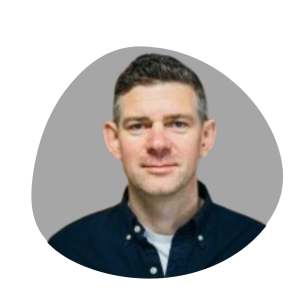Last Updated on August 2, 2025 by Jade Artry
The Family Password Challenge
I counted them last week whilst procrastinating on a deadline – 247 online accounts. Between streaming services, nursery apps, online shopping, banking, my work stuff, and that random site where I bought a very specific type of baby monitor at 3am two years ago, our family's digital footprint is absolutely massive. My wife has her own collection (probably equally chaotic), and somewhere in this mess are passwords written on Post-its, saved in phones, and stored in that dangerous space called ‘I'll remember it.' Here's what I've learnt the hard way: pretending we can just remember 200+ passwords isn't just unrealistic – it's properly risky. Using ‘Password123!' everywhere is like using the same key for your house, car, and that shed where you hide Christmas presents. One breach and everything's compromised.
Why Most Family Password Systems Haven't Worked
Let's be honest about why family password management is uniquely frustrating. It's not just the sheer number – it's the complexity of modern family digital life.
- Everyone's at different tech levels: My 4-year-old can navigate YouTube Kids like a pro but obviously can't manage passwords. My wife is brilliant at her job but uses variations of our anniversary date for everything (sorry, love). My parents, who help with childcare, need access to some accounts but get flustered by anything beyond ‘click here to login.' What I've discovered is that building one system for everyone is like trying to find a car seat that fits a newborn and a teenager – technically possible but practically nightmarish.
- Shared accounts multiply the chaos: Netflix needs a password everyone can use. The online grocery shopping needs one my wife and I both know (especially after the great ‘wrong nappies' incident of 2023). The nursery app needs careful handling so we don't accidentally approve someone else's pickup. It's password Jenga, and one wrong move means someone's locked out at the worst possible moment.
- The dreaded password reset cycle: My wife hits ‘forgot password' like it's a viable strategy. By the time we've updated the Disney+ password for the third time in a month, half our devices are logged out and we're both convinced the other one changed it to something weird. Last week I found ‘Password reset' emails going back six months. We'd been playing password ping-pong without realising.
- Security versus accessibility: Make passwords too complex, and you'll spend Saturday mornings helping grandparents log into the nursery app whilst a toddler has a meltdown about missing Forest School. Make them too simple, and you're one breach away from someone ordering 500 pouches of baby food on your account. (This hasn't happened to us, but my neighbour wasn't so lucky.)
Failed Approaches We've All Tried
I'll admit, we've tried them all. Each seemed brilliant at the time, each failed spectacularly:
The Kitchen Drawer Method: That notebook seemed genius until apple juice met important documents. Plus, taking it on holiday meant our passwords stayed home – discovered this whilst trying to download Peppa Pig episodes at Gatwick with a screaming toddler. Proper nightmare. My friend Emma still swears by her notebook, though she's now on version three after various liquid-related incidents.
The ‘Password123!' Evolution: Started with ‘Password1!', then ‘Password2!', feeling clever with each increment. My tech-savvy colleague James kindly explained why this was like upgrading from a chocolate teapot to a slightly thicker chocolate teapot. Point taken. Though I'll admit, we still have one account using ‘Password2023!' – it's the one we don't care about.
Browser Auto-Save Roulette: Letting Chrome remember everything worked brilliantly until I needed a password on my phone, my wife's tablet, or my parents' ancient laptop. Then it was like the passwords existed in some unreachable digital dimension. ‘It's saved in Chrome' became the least helpful phrase in our house.
The Family WhatsApp Archive: ‘What's the Ocado password again?' These messages created an archaeological dig through months of nursery photos, meal planning debates, and approximately 47 instances of ‘can you grab milk?' Not exactly Fort Knox security either – WhatsApp on an unlocked phone is basically a gift to hackers.
Real Risks of Poor Password Management
This isn't just about convenience – though trying to remember which email I used for which account whilst a toddler demands ‘snack NOW' is its own special hell. Weak family password systems create proper vulnerabilities that have hit families I know:
Financial exposure: My friend discovered this when one compromised password led to someone attempting purchases across six different shopping sites. All had the same password. The fraud department calls took weeks to sort, and she missed several important work meetings dealing with the fallout. Her kids learnt some new words during those phone calls – not the educational outcome anyone wanted.
Identity theft: Kids' information is gold for criminals – clean credit histories and years before anyone notices. A colleague's child had their identity used for fraudulent mobile phone contracts. Took months to sort, involved solicitors, and cost more than ten years of password manager subscriptions. The child was 7 years old.
Privacy breaches: Every photo, every milestone update, every proud parent moment – weak passwords expose your entire digital family life. I've reviewed enough data breaches for work to know this isn't theoretical. That ‘harmless' parenting forum breach last year exposed addresses, children's names, birthdates, and medical information for thousands of families.
Account lockouts at the worst times: Too many failed attempts lock you out right when you need access most. Ever tried explaining to a hungry family why you can't order the weekly shop because you're locked out of Ocado? I have. They were unsympathetic. My 2-year-old's response was to throw her sippy cup at me. Fair enough, honestly.
What Families Actually Need
Through spectacular trial and error (emphasis on error), I've learnt a functional family password system must:
- Work across all devices (we have seven tablets, don't judge)
- Scale from tech-savvy teens to tech-terrified grandparents
- Handle both individual and shared accounts without daily drama
- Survive the chaos of family life (sticky fingers, spilt drinks, forgotten everything)
- Actually get used – the best system nobody follows is worthless
What it doesn't need to be: perfect. I've made peace with ‘good enough and improving.' Our current system is about 75% effective, which beats our previous 0% by a considerable margin. Progress, not perfection, as my therapist would say (if I had one specifically for password-related stress).
Choosing Your Family Password Strategy
There's no one-size-fits-all solution – believe me, I've tried to find it. But understanding your options helps pick what works for your particular circus.
Option 1: The Password Manager Approach
Password managers are like having a very organised friend who remembers everything so you don't have to. You remember one master password; it remembers everything else. We landed here eventually, though the journey was… educational.
Pros:
- Generates unique, strong passwords automatically
- Syncs across all devices (crucial when you're logging into CBeebies from three different tablets)
- Can securely share passwords between family members
- Many include breach monitoring (saved us twice already)
Cons:
- Everyone needs to learn new software (cue extended ‘training' sessions)
- Monthly/yearly cost (though less than one takeaway)
- All eggs in one basket (though it's a titanium basket with very good locks)
Best for: Families willing to invest time in setup for long-term sanity. We spent a painful weekend setting ours up but haven't looked back.
Option 2: The Hybrid System
This is the ‘meet everyone where they are' approach. We tried this first, and whilst it wasn't perfect, it bridged the gap nicely.
How it works:
- Parents use password manager for everything
- Kids (when older) use simple passphrases for their accounts
- Shared family accounts use memorable phrases everyone knows
- Physical backup for emergencies (laminated card in the important documents folder)
My colleague's family still uses this – works brilliantly for their mix of tech-confident teens and tech-wary grandparents.
Best for: Families with wide age ranges or varying comfort with technology. Also good as a stepping stone to full password manager adoption.
Option 3: The Passphrase System
Instead of complex passwords, use memorable phrases. ‘MyDogLoves2ChasePurpleButterflies!' beats ‘Xk9$mP2@' every time.
Creating strong passphrases:
- Use 4+ unrelated words
- Add numbers and capitals naturally
- Make them visual or story-based
- Different base phrases for different account types
We used this for about six months. Worked reasonably well until the number of passphrases exceeded our collective memory capacity. Still use it for the master password though.
Best for: Families who prefer not using password managers but want better security than password reuse.
Option 4: Tiered Security
Not all accounts are created equal. Your approach to the Peppa Pig app login needn't match your online banking paranoia.
Tier 1 (Critical): Banking, email, medical – unique, complex passwords, no compromises
Tier 2 (Important): Shopping, social media – strong but manageable passwords
Tier 3 (Low-risk): Random forums, free trials – simpler passwords acceptable
Fair enough, this requires more thought initially, but it reduces password fatigue whilst protecting what matters most.
Decision Factors
Questions that helped us choose (eventually):
- How tech-savvy is your least technical family member? (Very not, in our case)
- How many devices need access to shared accounts? (So many tablets)
- What's your budget for password management tools? (Less than Disney+?)
- How much time can you invest in initial setup? (One weekend of gritted teeth)
- What happens if the primary account manager is unavailable? (This is me, and I travel for work)
Setting Up a Password Manager for Families
Right, so you're going the password manager route. Brilliant choice – future you will thank present you. Here's what I learnt through our sometimes painful, sometimes hilarious setup process:
Choosing the Right Password Manager
Key features for families (learned through expensive mistakes):
- Family sharing capabilities (non-negotiable – solo plans are useless for families)
- Emergency access options (for when I inevitably forget the master password)
- User-friendly mobile apps (tested by dropping phone to toddler – if she can't break it, it's solid)
- Secure password sharing (stops the WhatsApp password requests)
- Two-factor authentication support (once you understand what it is)
- Reliable syncing (nothing worse than passwords trapped on one device)
Popular family-friendly options: We tried several over six months. Here's what I discovered:
- 1Password Families: Slick interface, excellent family features, bit pricey
- Bitwarden: Fantastic free tier, slightly clunky interface but improving
- LastPass Families: Used to be our favourite until the security breaches
- Dashlane: Feature-rich but overwhelming for non-tech family members
- Apple Keychain: Free with Apple devices but useless for our Android-using relatives
We went with 1Password because the interface didn't make my wife want to throw the laptop out the window. Your mileage may vary. My colleague swears by Bitwarden's free version and has used it successfully for three years. For more options, check out our curated best password managers list.
Initial Setup Process
What I wish someone had told me: this is a marathon, not a sprint. Trying to do everything in one go is like attempting to child-proof your entire house in an afternoon whilst the children ‘help' – theoretically possible, practically disastrous.
Week 1: Parent Setup (The Foundation)
- Choose and subscribe to a password manager (we went with 1Password Families)
- Install on your devices (yes, all of them, even that old iPad)
- Create your master password (more on this below – it's crucial)
- Import existing passwords from browsers
- Spend a week getting comfortable
- Swear at it progressively less each day
I'll be honest – day three, I nearly gave up. The browser import grabbed roughly 60% of our passwords and seemingly random selections of others. Found passwords for websites I'd forgotten existed but missed our main email. But pushing through was worth it. By day seven, I could actually find passwords faster than my old ‘try three variations then reset' method.
Week 2: Password Audit (The Reality Check)
This was… enlightening. And mildly terrifying.
- Listed all family accounts (stopped counting at 200, there were more)
- Identified shared versus individual accounts
- Checked for reused passwords using Have I Been Pwned
- Prioritised updating compromised passwords (there were 47, I'm not proud)
Discovering how many breaches included our reused passwords was like finding out all your smoke alarms have no batteries. Motivating, if alarming. My wife's reaction: ‘We're basically begging to be hacked.' She wasn't wrong.
Week 3: Family Onboarding
- Created my wife's account (with her, not for her – learned that lesson)
- Installed apps on her devices
- Migrated her passwords together over wine after kids' bedtime
- Practiced logging into common sites
- Only mild frustration and one ‘this is too complicated' meltdown (mine)
Organisation Strategies
What works for us (refined through trial and error):
Folder structure:
- ‘Family Shared' – Netflix, Disney+, grocery delivery
- ‘Parents Only' – banking, utilities, anything involving money
- ‘House Stuff' – smart home gadgets, WiFi passwords
- ‘Kids Future' – savings accounts they can't access yet
- Individual folders for personal accounts
Naming conventions that actually help:
- Include context: ‘Ocado – Weekly Shop'
- Add notes: ‘Netflix – use family email not personal'
- Date temporary stuff: ‘WiFi Guest (Uncle visiting Nov 2024)'
- Tag payment methods: ‘Amazon – joint credit card'
The key is being more descriptive than you think necessary. Six months later, ‘Random Login' tells you nothing.
Teaching Kids to Use It
Currently, ours are too young for their own access, but I've watched friends navigate this with varying degrees of success and disaster:
Ages 8-12: The Training Wheels Phase
Focus on using, not managing. They need to:
- Open the password manager app with supervision
- Find the right password (harder than it sounds when they're looking for ‘Roblox' but you saved it as ‘Gaming – Roblox Account')
- Copy and paste (no typing – disaster awaits when they confuse 0 and O)
- Understand the ‘never share master password' rule
- Tell you immediately if something seems wrong
My colleague's 10-year-old mastered this in a week. Her 8-year-old still types passwords manually despite repeated warnings, leading to regular account lockouts.
Ages 13-17: The Trust Building Phase
Gradual independence with safety nets:
- Generate their own passwords for new accounts
- Understand why unique passwords matter (breach examples hit home)
- Manage their folder independently (but you retain access)
- Learn about phishing (usually the hard way, unfortunately)
- Start understanding password manager security features
My friend's daughter became a password security evangelist at 14 after her Instagram got hacked. Now she lectures her friends about 2FA. Sometimes peer consequences teach better than parental warnings.
The Teen Challenge: They're smart enough to want privacy, not quite wise enough for total independence. One family's solution: teens manage their own vault but parents have emergency access that notifies the teen if used. Builds trust while maintaining a safety net.
Making it relevant by age:
- 8-10: ‘Protect your Minecraft worlds from hackers'
- 11-13: ‘Keep your social media accounts from being stolen'
- 14-16: ‘This is how adults manage security – you're learning life skills'
- 17+: ‘You'll need this for university/work applications'
The Great Password Migration
This nearly broke me. 247 accounts don't update themselves, and trying to do them all at once is madness. Here's what actually worked:
First Priority:
- Email accounts (these control everything else)
- Banking and financial
- Medical/nursery portals
- Work critical accounts
Second Priority (Within two weeks):
- Shopping sites with saved payment methods
- Social media accounts
- Streaming services (learned this during the Hey Duggee incident)
- Smart home devices
Final Step (Within a month):
- Everything else
- Yes, even that random forum from 2019
Migration tips that saved my sanity:
- Update passwords during natural logins – don't force marathon sessions
- Screenshot sites with weird requirements (some banks hate special characters)
- Use the password generator religiously – no more creative thinking required
- Accept that some sites are just broken (looking at you, government portals)
Tool-Specific Tips
Learned these the hard way:
Browser integration:
- Disable browser password saving to avoid confusion
- Install extensions on ALL browsers (yes, even Edge)
- Test auto-fill before relying on it
- Some sites hate auto-fill – accept this
Mobile devices:
- Enable fingerprint/face unlock (game changer)
- Set up password autofill in device settings
- Test on your most-used apps first
- Remember some apps require re-login after updates
Shared family computers:
- Use separate user profiles when possible
- Always log out of password manager when done
- Consider a family ‘guest' mode with limited access
- Prepare for someone to forget and leave it logged in
How to Create Strong Family Passwords
Even with a password manager doing the heavy lifting, some passwords need special attention:
The Master Password
This is your kingdom key – cock it up and you're locked out of everything. No pressure.
What worked for us:
- Used the passphrase method: 4-6 unrelated words
- Added numbers and symbols naturally, not forced
- Made it personally meaningful but not guessable
- ‘Coffee2Sunrise#Mountain9Bicycle&Ocean' beats ‘KidsNames2024!'
Avoid like the plague:
- Variations of old passwords (they're compromised for a reason)
- Personal information (birthdays, addresses, anniversary dates)
- Common substitutions (@ for a, 3 for e – hackers know these)
The NIST Password Guidelines now recommend length over complexity. Brilliant news for those of us who can't remember if we used ! or @ in our clever substitution.
Individual Account Passwords
Let the password manager generate these, but understand the settings:
- 16+ characters for important accounts
- Include all character types unless the site has weird restrictions
- Regenerate if it creates something accidentally offensive (happens more than you'd think)
- Don't stress about remembering them – that's the manager's job
Kid-Friendly Passwords
For when they're older and need to type passwords themselves:
Modified passphrase approach:
- Base phrase they can remember
- Numbers at predictable positions
- Consistent capitalisation
- ‘2BlueDragons#FlyingHigh4' works
My friend's 10-year-old manages this system perfectly. Their 8-year-old… still needs help.
Shared Account Strategies
For accounts the whole family uses, we've refined our approach:
Streaming services:
- Memorable passphrase everyone knows
- Written on a card in the kitchen drawer (judge away)
- Change only when necessary (or when someone shares it at school)
Guest WiFi:
- Seasonal passwords with themes
- ‘WinterPenguin2024!' becomes ‘SpringTulip2024!'
- Predictable pattern, fresh passwords
Emergency access:
- One simple password for true emergencies
- Known by trusted family
- For accounts needed when systems fail
Two-Factor Authentication (2FA)
Once I understood this wasn't just tech paranoia, it became essential:
Priority 2FA accounts:
- Email (controls password resets)
- Banking (obvious reasons)
- Password manager itself (protect the protector)
- Shopping with saved cards
Family 2FA management:
- Use authenticator apps over SMS (more secure, works abroad)
- Save backup codes in password manager
- Document which phone has which 2FA
- Consider hardware keys for ultra-critical accounts (we haven't, but probably should)
Password Implementation and Maintenance
Rolling out your family password system needs the patience of bedtime story negotiations:
Phased Rollout Schedule
Foundation (Month 1)
- Set up password manager (wine helps)
- Migrate parent passwords (more wine)
- Establish family sharing structure
- Update critical accounts
- Celebrate small victories
Expansion (Month 2)
- Onboard other family members
- Migrate shared entertainment accounts
- Set up 2FA on important accounts
- Create password update schedule
- Accept this is now your life</li>
Optimisation (Month 3)
- Fine-tune organisation system
- Address pain points (there will be many)
- Automate what you can
- Marvel at actually remembering passwords
Daily Use Best Practices
Making it routine:
- Check password manager before creating new accounts
- Update passwords during natural use
- Review shared passwords monthly (set a reminder)
- Praise family members for using it properly (positive reinforcement works on adults too)
Common scenarios solved:
- ‘What's the Netflix password?' → Check the family shared folder
- ‘I can't log into the nursery app!' → It's in House Stuff folder
- ‘This site says my password is compromised' → Let's update it together right now
Regular Maintenance Tasks
What I actually do (versus what the ideal guide suggests):
Monthly (reality: every 6-8 weeks):
- Review shared password access (‘Who added Netflix password as “Netflicks”?!')
- Check for security alerts (usually none, occasionally terrifying)
- Update any flagged weak passwords (perpetually postponed)
- Verify everyone can still access their accounts (usually discovered when someone can't)
- Clear out duplicate entries (how do we have four Amazon passwords?)
Quarterly (reality: twice a year if I remember):
- Run security check-up in password manager
- Update seasonal passwords (guest WiFi, holiday rental sites)
- Review and remove unused accounts (RIP Club Penguin passwords)
- Check breach monitoring results
- Explain to my wife why we can't just use one password for everything
Annually (New Year's resolution territory):
- Comprehensive password audit (attempted every January, completed never)
- Review family sharing settings
- Update recovery information
- Refresh everyone on best practices
- Delete accounts for services we no longer use (goodbye, gym membership site)
What actually happens: Crisis-driven maintenance. Someone gets locked out, we fix that specific problem, promise to do better, repeat in three months. Not ideal, but honest.
Troubleshooting Common Issues
Based on our family's greatest hits collection of password problems:
‘The password manager isn't working!'
- 50% of the time: Internet's down
- 30% of the time: They're using the wrong master password
- 15% of the time: App needs updating
- 4% of the time: They're in the wrong password manager (don't ask)
- 1% of the time: It's actually broken (I was vindicated!)
‘I can't find the password!'
Real examples from this week:
- They're searching for ‘Netflix' when it's saved as ‘Streaming – Netflix'
- It's in my vault, not the shared vault
- They're on Netflix.com but we saved netflix.co.uk
- We never actually saved it (surprisingly common)
- It's there but spelled wrong (‘Amazom' was a fun discovery)
‘It won't autofill!'
Some sites hate autofill with the passion of a thousand suns. Looking at you, government websites and banking apps. Manual copy/paste is your friend. Also, some mobile apps need special configuration – took me three months to realise why Instagram wouldn't autofill on my phone.
‘The app says my password is compromised!'
This notification causes panic. Here's the usual breakdown:
- Old breach from years ago: Change it anyway
- Password reused elsewhere: Definitely change it
- False positive: Rare but happens
- Actual current breach: Change immediately, check account activity
‘I forgot the master password!'
The nuclear option. This is why we:
- Use a memorable passphrase
- Write it down somewhere very secure
- Set up emergency access
- Practice typing it regularly
- Have a family recovery plan
My friend locked herself out for a week. Now her master password hint is ‘The phrase you said when you locked yourself out.' Apparently it's quite memorable.
Emergency Access Planning
What happens if something happens to the password manager admin (me)?
Set up emergency contacts: Most password managers allow trusted contacts to request access after a waiting period. My wife has this, though explaining it felt morbid.
Document your system: I've written down:
- Master password (in the fireproof safe)
- Password manager details
- How our organisation system works
- Critical account information
It's not perfect, but it's better than leaving my family locked out of everything.
Handling Resistance
Real conversations from our house:
‘I like my simple password' (my wife):
- Started with her most valuable accounts
- Showed her email in breach notifications
- Calculated time spent on password resets (compelling)
- Compromised: she kept one simple password for low-risk sites
‘This is too complicated' (my parents):
- Simplified their interface massively
- Created picture guides
- Practice during calm visits, not urgent moments
- Still a work in progress, honestly
‘I don't trust putting everything online' (my dad):
- Explained encryption in terms of bank vaults
- Showed security features
- Offered local-only options
- Respected his concerns whilst addressing risks
Building Lasting Password Habits
Building lasting password security habits is like teaching kids to brush teeth – repetition, patience, and occasional bribery:
Creating Sustainable Habits
Make it easier to do right than wrong:
- Browser extensions for one-click access
- Biometric unlocking everywhere possible
- Shared passwords readily available
- Regular practice when stakes are low
Connect security to what matters:
- ‘Protect your shopping accounts'
- ‘Keep your photos private'
- ‘Prevent email takeover'
- Frame it as protecting what they value
Tracking What Works
Monthly check-ins (usually during dinner):
- Anyone locked out this month?
- New accounts to add?
- Any frustrations?
- Quick wins to celebrate?
Keep it light – 5 minutes max. We're not running corporate security training.
Adjusting as Kids Grow
Currently theoretical for us, but I've watched friends navigate this:
Natural progression:
- Ages 8-10: Use passwords parents provide
- Ages 11-13: Help generate their own
- Ages 14-16: Manage independently with oversight
- Ages 17+: Full autonomy, family sharing for household accounts
The transitions are messy. Expect regression during stressful times.
Real Success Stories
My colleague's family: ‘Went from “Password1” on everything to unique passwords everywhere. When her email got breached, nothing else was compromised. The relief was worth every setup headache.'
Our experience: ‘CBeebies works reliably now. That alone justifies everything. But seriously, not worrying about password security feels like one less plate spinning.'
Friend with three teens: ‘They complained endlessly during setup. Now they're teaching their grandparents. Also, no more “I'm locked out of Xbox Live” crises.'
Conclusion
Building a family password system isn't a weekend project – it's an ongoing practice that evolves with your family. We're six months in and still refining things. Start where you are, improve gradually, and celebrate small wins. Perfect security that nobody follows helps nobody. Build a system your family will actually use, then improve it over time. Your future self – the one not spending Saturday resetting forgotten passwords whilst children demand snacks – will thank you.
Remember, comprehensive family security covers both online and offline worlds. Don't forget about setting up a family safety code word for real-world situations. Because keeping our families safe, whether from digital breaches or dodgy pickup attempts, requires the right tools and a bit of forward planning.
Ready to start? Pick one thing from this guide and do it today. Even if it's just checking how many times you've used ‘Password123!' (judgement-free zone here). Your family's digital security journey starts with a single saved password. Fair enough, it might feel like climbing Everest in flip-flops some days, but every step counts.