When you buy through links on our site, we may earn an affiliate commission. Learn more
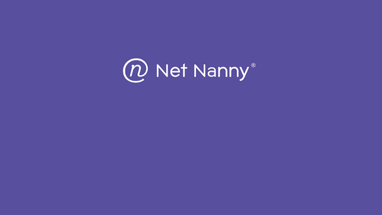
Net Nanny’s filtering engine still works well on Windows and iOS, but crashes, outdated setup, missing Android support, and a lack of modern features make it a frustrating option for families like mine. It’s just not built for today’s multi-device households.
Features: 5/10
I wanted Net Nanny to be great. It has the name recognition, and the idea of real-time AI filtering sounds perfect for busy parents. But in real use, too many features just aren’t there. There’s no geofencing, no per-app time limits, and no support for Chromebooks or Kindles, which are common in UK and US households. The Android child app? It didn’t even work. I confirmed it wasn’t just my setup by digging through dozens of user reviews and test reports – Net Nanny simply no longer supports Android child monitoring. For a cross-device home like mine, that’s a deal-breaker.
Security: 7/10
This is where Net Nanny still has some muscle. Its dynamic web filter is genuinely one of the better ones I’ve tested. It flags shady content even inside search result pages and YouTube thumbnails. I threw in some kid-safe Roblox searches that sometimes surface weird stuff, and Net Nanny caught most of it. But that security layer loses points because the app kept crashing on iPads during testing, and without Android support, your protection net is full of holes.
Value: 5/10
At $54.99/year for 5 devices, Net Nanny sounds affordable. But when you realize that half the features aren’t reliable and major platforms are unsupported, the value slips. You’re paying less than Bark or Qustodio, sure, but you’re also getting less. No free trial, no easy refund if it doesn’t work for your setup, and support that took me three days to reply with a canned answer. For tight family budgets, that’s a tough sell.
Net Nanny is a parental control app designed to help parents monitor, filter, and limit what kids can do online. It uses AI-based keyword filtering to catch harmful content before your child sees it, whether that’s on YouTube, in search results, or through suspicious websites. It also lets you block apps, pause internet access, and get activity alerts.
But here’s the kicker: it only really works well on iOS and Windows. If your family runs on Android, Chromebooks, or Kindles, Net Nanny won’t give you the protection or control you’re likely expecting in 2025. For our family – two little girls on shared iPads – it offered some peace of mind. But it’s not the full-featured suite I hoped for when comparing it to other top parental control apps in 2025.
Net Nanny’s filtering engine analyzes web traffic in real time, scanning URLs, keywords, and app behavior to decide whether content should be allowed, blocked, or blurred. Once you install the parent app (on your device) and the child app (on theirs), you can monitor and control activity from the web dashboard.
You can choose to block categories like s3x, violence, and gambling, or get alerted if something slips through. In theory, it’s a smart, adaptive way to stay ahead of fast-changing online risks. But in practice, some platforms are better supported than others. If you’re looking for more comprehensive guidance on device-level controls, check out our guide on how to set up parental controls on iPhones, Androids and home devices.
The iOS experience was relatively smooth. On Windows, it worked fine too. But Android was a dead end. Even after multiple attempts, I couldn’t get the child app to connect. That’s a dealbreaker for families using tablets, Chromebooks, or lower-cost Android phones as their kids’ main device.
Here’s what Net Nanny claims to offer—and how each feature performed in hands-on testing with my daughters. Before diving into the specifics, it’s worth noting that parental control apps work differently for every family, so understanding what you actually need is crucial.
| Feature | What It Does | Who It’s Best For |
|---|---|---|
| Dynamic Web Filtering | Blocks inappropriate content in real-time across websites and search results | Parents who want broad, automated protection without micromanaging |
| App Blocking | Lets you block access to specific apps like YouTube or TikTok | Families with kids who gravitate toward specific high-risk apps |
| Screen Time Limits | Set daily usage caps to reduce overuse and enforce tech breaks | Households where structure and consistency are top priorities |
| Internet Pause | Temporarily disables the internet on the child’s device | Useful for dinner time, bedtime, or in-the-moment discipline |
| Family Feed | Provides a timeline view of online activity per child | Helpful for identifying patterns and repeat issues without digging through menus |
I set up Net Nanny on my daughter’s iPad and my own PC. Setup took about 15 minutes, and the web filtering worked almost instantly. It blocked explicit thumbnails in YouTube search and filtered suspicious websites without breaking the device. Given that social media platforms can expose kids to serious risks, having strong content filtering is essential—learn more about the hidden dangers of social media.
But when I tried the Android version on an older tablet, it was a no-go. The app wouldn’t finish setup, and the dashboard showed no activity. Based on dozens of similar complaints in the app store, it’s not just me. That’s a huge problem in 2025, where Android tablets are common in many homes.
Dynamic web filtering: Blocks content in real time by scanning the actual page—not just the domain. During testing, it flagged unsafe gaming ads and image-heavy content that slipped past other filters.
Time limits: Lets you schedule daily usage windows or total screen time, but no per-app time control. My toddler’s favorite video apps were either all blocked or all allowed—no in-between.
App blocking (iOS only): Works at the category level. You can block all “games” or “entertainment” apps but can’t target specific apps on iOS. There’s more control on Windows, but none on Android since the child app doesn’t work.
Activity reports: You get a clear view of blocked sites and attempted access, but there’s no screen recording, social media tracking, or content review—just URLs and timestamps.
Setting up Net Nanny is fairly straightforward, if you’re on iOS or Windows. You download the parent app on your phone or desktop, then send a setup link to your child’s device. From there, you install the child app and follow the prompts to give it the permissions it needs. If you’re unsure which approach is right for your family, our guide on how to choose the right parental control app for your parenting style can help.
On my daughter’s iPad, the process took about 15 minutes. It walked me through installing a device profile, approving app permissions, and configuring basic filtering. The dashboard synced quickly, and I could see activity updates within a few minutes. On Windows 11, setup was even faster, just a quick install and login, and it was ready to monitor search activity and app usage.
The iOS setup was relatively smooth, and the web filtering kicked in immediately. I tested several known adult sites, and Net Nanny blocked access or blurred thumbnails on most of them. I also appreciated the option to pause the internet with one tap from the dashboard – super useful when managing toddler screen time during meals or bedtime wind-down.
Unfortunately, Android was a different story. I tried to install the child app on an older Samsung tablet, but the app froze partway through onboarding. Even after two factory resets and reinstall attempts, it refused to show activity in the dashboard. Based on what I’ve seen from other parents online, this isn’t a fluke—it’s a real weak spot in the product.
Net Nanny doesn’t support Chromebooks or Kindles either, which makes it hard to recommend for families who aren’t deep in the Apple ecosystem. And once you’re up and running, the web dashboard can feel a bit laggy, especially when switching between tabs or refreshing reports.
Net Nanny isn’t cheap compared to newer competitors, but it does offer flexible plans depending on how many devices you need to cover. There’s no free version, and the refund window is limited, so make sure it fits your devices before you commit.
Here’s how Net Nanny stacks up on cost in 2025:
| Plan | Devices | Price (Per Year) | Best For |
|---|---|---|---|
| 1 Device | 1 | $39.99 | Single child on iPad or PC |
| 5 Devices | Up to 5 | $54.99 | Small families using Apple or Windows devices |
| 20 Devices | Up to 20 | $89.99 | Large households or mixed device environments (iOS + PCs only) |
If you’re in a one-iPad household like us, the single-device plan might be enough. But it’s not the best value – $39.99 for one device feels steep in 2025, especially when Bark and Qustodio offer more flexible features at similar prices. The 5-device plan is the most balanced in terms of coverage and cost.
There’s no monthly option and no true free trial (just a short refund period), so I’d only recommend buying if you’ve confirmed your kid’s device is supported. Android, Chromebooks, and Kindles are still a no-go, and that could leave some families paying for coverage they can’t even use.
Yes, Net Nanny is generally safe to use. It doesn’t collect unnecessary personal data, and I found no history of major security breaches or leaks. However, the tech behind it is a little dated, and there’s minimal transparency about encryption or data protection practices compared to competitors.
During my testing, there were no signs of shady permissions or unusual network activity on either the child’s iPad or my Windows PC. The app didn’t install browser extensions or request access to contacts, messages, or photos—just what’s needed to filter and monitor content. That’s a good sign for privacy-conscious parents.
Still, I wish the company provided clearer documentation on how data is stored, whether activity logs are encrypted, and whether anything is shared with third parties. Bark and Qustodio both offer more transparency here. For a safety-first product, Net Nanny needs to catch up on communicating its own security standards.
Net Nanny claims to use “industry-standard encryption,” but doesn’t disclose the protocols, certifications, or data retention policies publicly. There’s no mention of SOC 2 compliance, GDPR guidance, or end-to-end encryption for user dashboards -something that’s increasingly standard among top-tier parental control tools.
In day-to-day use, I didn’t experience any security red flags. But for families managing sensitive situations, like monitoring for cyberbullying, self-harm, or predators, greater clarity around backend protections would be reassuring. I’d recommend pairing Net Nanny with a VPN or using it on local devices only.
Net Nanny’s iOS app is clean and responsive, and the web dashboard works well on both phones and tablets. But Android users are left behind in 2025. I tried multiple times to get the child app working on an older Samsung tablet with no luck—it either froze mid-setup or refused to connect to the dashboard.
The iPad version ran smoothly during our 4-month test, with real-time content filtering and consistent alerts. But if your child uses a Chromebook, Kindle, or Android tablet, this just isn’t a reliable option. It’s a major gap, especially when competitors like Bark and Qustodio offer broad platform support across the board.
I tested Net Nanny over four months with my two young daughters, mainly on their shared iPad and my Windows 11 laptop. The iOS setup took about 15 minutes and went smoothly. The web filter kicked in immediately, blocking risky content in Safari, filtering explicit YouTube thumbnails, and giving me peace of mind during solo screen time.
But the limitations became clear fast. The app couldn’t monitor YouTube in-app searches (only browser-based), and time limit enforcement was basic – no per-app controls or real-time nudges when screen time was nearly up. That meant I still had to manually manage some of the boundaries I hoped the app would handle.
The biggest frustration came from trying to install the child app on an old Android tablet. I followed every instruction, updated the OS, restarted twice, and still, it failed to register or connect to the dashboard. Support replies were vague and didn’t address the issue. In the end, I gave up and shelved the tablet. If you’re using Android devices, be warned, it’s hit or miss.
On the upside, the Family Feed timeline on iOS was helpful. It gave me an easy overview of blocked searches and flagged activity, which helped me start a few good conversations with my five-year-old about safe browsing. But the dashboard itself could use a refresh – sometimes alerts came through hours late, and app blocking didn’t always sync instantly between devices.
Net Nanny is a good fit for parents who want a simple, iOS-friendly solution for filtering online content without diving into overly complex setups. But in 2025, its lack of Android, Chromebook, and app-specific time control makes it feel behind the curve. If you’ve got very young kids on iPads and you value real-time content filtering above all, it can still deliver. Just know what you’re getting—and what you’re not.
If you’re looking to use Net Nanny for your own focus or digital detox, it’s not really built for that. Unlike tools like Freedom or Cold Turkey, it doesn’t block content on adult-managed devices or help with productivity. I’d skip it for solo use.
Net Nanny doesn’t support any team management features or admin control panels, so it’s not viable for businesses. Small offices needing employee-level controls should look at tools like Teramind or Norton Small Business instead.
This is where it shines (at least partially). For families with younger children using iPads or shared PCs, Net Nanny’s web filter and screen time basics are still helpful. But for teens, multi-device homes, or Android-heavy setups, it’ll fall short. Families who want granular app monitoring, location alerts, or flexible device coverage should consider Bark or Qustodio instead. And if you’re navigating the balance between monitoring and trust, our article on how to talk to your kids about online safety can help you establish the right approach for your family. Additionally, setting clear expectations early with healthy family technology rules can make any parental control tool more effective.
To get a broader view beyond my own testing, I dug into 10 of the most active Net Nanny threads on Reddit and parenting forums. Most users were either long-time subscribers or frustrated first-timers trying to install it on Android. The pattern was clear: iOS users generally had a smooth experience, while Android users hit technical walls.
Here are some of the standout comments I found:
“It works okay on my son’s iPad, but the Android version won’t even install. Support just told me to reboot again.”
“I like the filtering, but the dashboard is super laggy. Sometimes alerts don’t show up for hours.”
“We switched to Bark after struggling with time limits on Net Nanny. It’s too rigid and lacks flexibility.”
Overall, the consensus was that Net Nanny delivers on basic filtering if you’re using iOS or Windows, but falls short when it comes to cross-platform reliability, speed, and modern features. Most forum users ended up moving to Bark, Qustodio, or Aura for more comprehensive family coverage.
Net Nanny has some strong filtering tech, but it’s no longer the most flexible option on the market. If you’re looking for more advanced features, smoother setup, or better Android support, here’s how it stacks up against the best parental control apps in 2025:
Here’s how Net Nanny compares to the top alternatives for families in 2025:
| Tool | Best For | Starting Price | Key Advantage |
|---|---|---|---|
| Aura | All-in-one digital safety + ID protection | $9/month | Parental controls plus VPN, password manager, fraud alerts, and identity theft protection |
| Bark | Families with teens on social media | $14/month | AI-based monitoring of texts, YouTube, DMs, and more |
| Qustodio | Multi-device households | $54.95/year | Granular time limits, geofencing, app reports |
| mSpy | Parents needing detailed device monitoring | $48.99/month | Comprehensive phone monitoring including calls, messages, and app activity |
| Net Nanny | iPad-only or PC-focused families | $39.99/year | Strong content filter, clean UI, basic time limits |
If you just need a lightweight filter on an iPad or family PC, Net Nanny can still do the job. But if you’ve got multiple kids across iOS, Android, and maybe a school-issued Chromebook, Aura or Bark will give you far more flexibility and comprehensive family protection. For parents who need more detailed monitoring capabilities, mSpy offers deeper device tracking than Net Nanny’s basic filtering.
You can compare all these options in our comprehensive guide to the best online safety apps for families.
Net Nanny hasn’t introduced any major upgrades in 2025, no new features, no Android fixes, and no UI overhaul. That’s disappointing when rivals like Bark and Qustodio are actively rolling out updates every quarter.
The only change I noticed was a small design tweak in the web dashboard: clearer font spacing and slightly faster load times. But core limitations, like the lack of Android support, no geofencing, and missing app-specific timers, remain unresolved. If you tried Net Nanny two or three years ago, expect pretty much the same experience now. In an industry that’s moving fast, standing still isn’t good enough anymore.
Net Nanny is still a solid choice if your setup is simple; one iPad, one PC, younger kids, and no need for advanced controls. The web filter holds up well, and the interface is easy to use.
But in 2025, most families need more than just a filter. With no Android support, no geofencing, and no meaningful upgrades in years, Net Nanny feels stuck in the past. It’s not broken but it’s not evolving either. If your digital parenting needs are growing, Aura’s all-in-one approach or Bark’s AI-powered monitoring offer significantly more value for modern families. For our family, Net Nanny was okay, but not something I’d stick with long term.
Reviewed (June 2026). We’ll update if significant changes roll out.
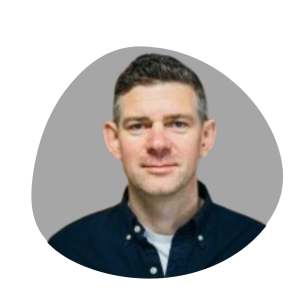
Best Location Sharing Apps for Couples | Stay Safe and Connected
Best Cheating Apps in 2025: Apps To Catch And Track A Cheater

Best Reverse Address Lookup Services (2026): Who Lives There?
Some pages include affiliate links. We may earn a small commission at no extra cost to you. Our reviews remain unbiased and independent.
Copyright © 2025 | Digital safety squad | All Rights Reserved