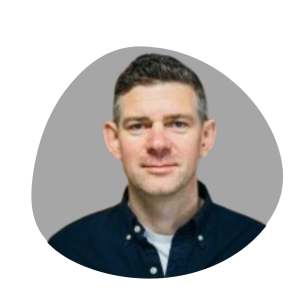Last Updated on November 10, 2025 by Jade Artry
Where to Store Passwords (and Why Most Teams Get It Wrong)
In my experience running a business and working in tech, password sharing isn't just common – it's essential for daily operations. Your marketing manager needs access to social media accounts, analytics platforms, and advertising dashboards. Your finance team needs login credentials for banking, invoicing software, and accounting tools. Client-facing staff need access to customer portals, support systems, and project management platforms.
I've seen teams store passwords for everything from social media management tools to critical business applications worth thousands of pounds in monthly subscriptions. The problem isn't that they're sharing – it's where they're storing passwords that creates risk.
Consider a typical day in your business: someone needs the company Instagram password for an urgent post, another team member needs access to the shared Canva Pro account for a client presentation, and a contractor needs temporary access to your project management system. Without knowing the best place to store passwords securely, these requests often lead to hurried emails, hasty text messages, or worse – passwords scribbled on sticky notes.
The challenge gets worse when you factor in different access levels. Your social media manager needs full posting rights, but your intern only needs viewing access. Your accountant needs access to financial software, but shouldn't see client communication tools. These tricky requirements make simple password sharing inadequate and potentially dangerous.
Safest Way to Store Passwords vs. the Worst Methods
I've looked into loads of small business data breaches, and the patterns are honestly quite predictable. Most security incidents trace back to poor choices about where to store passwords rather than sophisticated cyber attacks.
Email-based password storage represents one of the highest-risk methods I encounter. When teams email login credentials, they're creating permanent records that could be accessed by anyone who gains access to email accounts, forwards the message, or accidentally includes the wrong recipient. Email isn't encrypted by default, and those credentials often remain searchable in inboxes for years. For businesses serious about email security, implementing comprehensive email security tools alongside proper password management creates much stronger protection.
Shared documents are another risky way to store passwords. I've looked at countless Google Docs and Excel spreadsheets containing hundreds of passwords, often with barely any access controls. These documents frequently lack proper permissions, meaning anyone with the link can view sensitive credentials. Even worse, most shared documents don't track who looked at what information or when changes were made.
Browser-saved passwords create a false sense of security whilst introducing new risks. When multiple team members share computers or login sessions, saved passwords become accessible to anyone using that device. I've seen cases where departing employees retained access to business accounts simply because their personal devices had saved credentials.
Physical password storage – sticky notes, desk drawers, or printed lists – might seem old-fashioned, but it's still surprisingly common. Office cleaners, visitors, or anyone with physical access can potentially photograph or copy sensitive information. During office moves or hot-desking arrangements, these physical records often go missing entirely.
Why Choosing the Best Place to Store Passwords Matters
Data breaches cost small businesses an average of £2.86 million according to the Verizon Data Breach Report, but the real damage often extends beyond immediate financial losses. I've worked with companies that never fully recovered from the reputational damage caused by customer data exposure.
Client trust evaporates quickly when security incidents occur. Customers expect businesses to protect their personal information, and news of password-related breaches spreads rapidly through social media and industry networks. The legal implications can be equally severe, particularly under GDPR regulations where data protection failures can result in substantial fines.
Operational downtime represents another hidden cost. When passwords are compromised, you might need to reset credentials across dozens of platforms, revoke access permissions, and implement emergency security measures. I've seen businesses lose entire working days dealing with the aftermath of preventable password security incidents. This is why creating a comprehensive cybersecurity policy becomes essential for any growing business.
Industry-specific compliance requirements add another layer of complexity. Financial services firms face strict regulatory oversight, healthcare organisations must comply with patient data protection rules, and any business processing credit card information must meet PCI DSS requirements. Password security failures can trigger compliance violations that lead to audits, penalties, and increased regulatory scrutiny.
Insurance implications shouldn't be overlooked either. Many cyber liability policies include specific requirements for password management practices. Insurers increasingly scrutinise security procedures when processing claims, and inadequate password controls could affect coverage or claim payments.
How to Store Passwords Securely: Key Principles for Teams
Team password management rests on four key principles that I've learned through my own business experience and tech background. These principles align with NIST password guidelines whilst staying practical for everyday business use.
Least privilege access ensures each team member can only access the passwords and systems they genuinely need for their role. This principle minimises exposure if individual accounts are compromised and reduces the temptation for staff to access inappropriate information. When implementing least privilege, I always start with minimal access and gradually expand permissions based on demonstrated need rather than anticipated requirements.
Audit trails provide visibility into who accessed what information and when. This transparency serves multiple purposes: it deters inappropriate access, helps identify security incidents quickly, and provides evidence for compliance auditing. Modern password managers automatically log access attempts, password changes, and sharing activities, creating detailed records without additional administrative burden.
Revocation capabilities allow you to immediately remove access when circumstances change. Whether someone leaves the company, changes roles, or simply no longer needs specific access, you must be able to revoke permissions instantly. I've seen too many businesses struggle with former employees retaining access to critical systems simply because there was no systematic way to remove their permissions.
Categorisation helps organise passwords based on sensitivity levels and access requirements. I typically recommend grouping credentials into categories like ‘Executive Only', ‘Finance Team', ‘Marketing Tools', ‘Customer Support', and ‘General Access'. For example, banking credentials and payroll systems would be ‘Executive Only', whilst shared design tools like Canva Pro might be ‘General Access'. This structure makes it easier to assign appropriate permissions and ensures sensitive credentials receive additional protection.
Password Storage Access Levels for Teams
Successful password management needs careful consideration of different user roles and their specific access needs. I typically work with businesses to establish four distinct access levels, each with clearly defined responsibilities and permissions.
Owners and senior executives need access to the most sensitive credentials, including banking information, legal documents, and high-value contracts. These individuals should also have administrative control over the password management system itself, including the ability to add or remove users, adjust permissions, and access audit logs. However, even owners shouldn't automatically have access to every password – some credentials might be role-specific and unnecessary for executive oversight.
Administrative staff often need broad access to operational tools and systems but may not need financial or strategic information. This group typically includes office managers, executive assistants, and IT personnel who need credentials for software licensing, vendor relationships, and day-to-day business operations. Their access should be comprehensive within their domains but restricted from areas outside their responsibilities.
Regular team members need access to tools and platforms specific to their roles. Marketing staff need credentials for platforms like Hootsuite, Google Ads, Mailchimp, and Canva Pro, whilst sales teams need access to CRM systems like HubSpot, proposal tools, and customer communication platforms. Starting with minimal access and expanding based on demonstrated need rather than anticipated requirements prevents access creep.
Contractors and temporary staff present unique challenges that need special consideration. These individuals often need immediate access to specific tools but shouldn't receive broad permissions or long-term access rights. Creating contractor-specific vaults with built-in expiration dates, providing access only to credentials essential for their work, and establishing clear procedures for extending or terminating access helps manage these risks. When hiring contractors who'll have access to sensitive systems, proper background checking becomes even more important for business security.
Documenting Your Password Storage System
Proper documentation transforms password management from an ad-hoc process into a systematic approach that survives staff changes and business growth. The documentation doesn't need to be complex, but it must be comprehensive and accessible.
Access matrices provide a clear overview of who has access to what systems. I create simple spreadsheets that list all business applications, websites, and services alongside the teams or individuals who need access. For example, you might list ‘Mailchimp – Marketing Team', ‘QuickBooks – Finance Only', ‘Slack Admin – IT/Management', and ‘Canva Pro – Marketing & Design Teams'. This matrix serves as a reference point for permission assignments and helps identify potential security gaps or excessive access rights. You can find templates for this type of documentation in SANS policy templates which provide excellent starting points for small businesses.
Recovery plans outline steps to follow when passwords are compromised or access is lost. These plans should include contact information for all major service providers, backup authentication methods, and step-by-step procedures for password resets. I've found that businesses without recovery plans often panic during security incidents, making poor decisions that compound the original problem.
Change logs track modifications to password policies, access permissions, and system configurations. These records prove invaluable during security audits and help identify patterns that might indicate security issues. Most password managers provide automatic change logging, but businesses should supplement these records with manual documentation of policy changes and access modifications.
Regular review schedules ensure password management remains current and effective. I recommend quarterly reviews of access permissions, annual policy updates, and immediate reviews following staff changes or security incidents. These scheduled reviews help prevent permission creep and ensure the system evolves with business needs.
The Safest Way to Store Passwords: Password Managers
The safest way to store passwords for any team is through a dedicated business password manager. After testing various approaches, password managers consistently prove to be the best place to store passwords because they combine security, accessibility, and team collaboration features that no other method can match.
Choosing the Right Features
Selecting appropriate password manager features needs balancing security requirements with practical usability. I've implemented systems for my own business and others in tech, and certain features consistently prove essential for team environments.
Shared vaults represent the core functionality that enables secure team password sharing. Look for systems that allow multiple shared vaults with granular permission controls. The best solutions let you create vaults for specific teams, projects, or access levels whilst maintaining clear separation between personal and business credentials. I particularly value systems that allow nested folder structures within vaults, enabling logical organisation of related credentials.
Permission granularity ensures team members receive appropriate access without compromising security. Essential permission types include view-only access for credentials that staff need to use but not modify, full access for passwords that team members might need to change, and administrative access for managing vault contents and permissions. Some advanced systems also offer time-limited access, which proves invaluable for contractor management.
Onboarding tools reduce the friction associated with implementing new security measures. Look for password managers that offer guided setup processes, bulk import capabilities from existing password storage methods, and user-friendly interfaces that don't need extensive technical knowledge. The easier the onboarding process, the more likely your team will embrace the new system.
Reporting capabilities provide visibility into system usage and potential security issues. Essential reports include access logs showing who accessed which credentials and when, password strength assessments identifying weak or reused passwords, and security alerts highlighting suspicious activity or policy violations. These reports prove invaluable for compliance auditing and security monitoring.
Two-factor authentication integration adds an essential security layer that I consider non-negotiable for business password managers. The system should support multiple 2FA methods including smartphone apps, SMS messages, and hardware tokens. Additionally, look for solutions that can generate and store 2FA codes alongside passwords, creating a truly unified credential management experience. For detailed guidance on implementing 2FA across your business tools, see our comprehensive guide on how to set up two-factor authentication.
Setup Walkthrough
Implementing a password manager effectively needs systematic planning and careful execution. I typically recommend a structured approach that minimises disruption whilst ensuring comprehensive coverage.
Begin by creating a logical folder structure that mirrors your business operations and team structure. I typically start with high-level categories like ‘Banking & Finance', ‘Marketing Tools', ‘Client Management', ‘Software Licenses', and ‘Website & Hosting'. Within each category, create subfolders for specific applications or service types. For example, under ‘Marketing Tools' you might have subfolders for ‘Social Media', ‘Email Marketing', ‘Analytics', and ‘Design Tools'. This structure should feel intuitive to team members and facilitate easy navigation.
Establish clear naming conventions that ensure consistency and searchability. I recommend formats like ‘[Service Name] – [Account Type] – [Additional Info]', such as ‘Mailchimp – Admin Account – Main List' or ‘QuickBooks Online – Company Account – UK Entity'. Consistent naming eliminates confusion and makes credentials easier to locate during urgent situations.
User training represents the most critical aspect of successful implementation. Schedule hands-on training sessions where team members practice accessing and using the password manager with their actual work credentials. I've found that abstract training sessions are quickly forgotten, but practical experience with real passwords creates lasting adoption. Provide written guides for common tasks, but ensure these documents remain concise and action-oriented.
Permission assignment needs careful consideration of each team member's role and responsibilities. Start by assigning minimal permissions and gradually expand access based on demonstrated need. I typically begin with department-based access groups and create individual exceptions only when necessary. This approach reduces administrative overhead whilst maintaining security discipline.
Timeline to Launch
Successful password manager implementation follows a structured timeline that balances thoroughness with practical business needs. From my experience, a four-week implementation schedule provides adequate time for preparation whilst maintaining momentum.
Week one focuses on system selection, initial setup, and policy development. Research and select your password manager platform, create administrative accounts, and establish the basic folder structure. Simultaneously, draft access policies and permission matrices. This week should also include identifying all existing password storage locations and beginning the credential inventory process.
Week two involves data migration and user account creation. Import existing passwords from browsers, spreadsheets, and other storage locations. Create user accounts for all team members and assign initial permissions based on your access matrices. Begin scheduling training sessions and preparing user documentation. This week typically reveals gaps in existing password documentation that need additional research.
Week three centres on user training and initial deployment. Conduct hands-on training sessions with small groups, allowing time for questions and practical exercises. Begin migrating high-priority credentials that teams use daily, ensuring smooth transitions that don't disrupt business operations. Monitor adoption closely and provide immediate support for any issues that arise.
Week four completes the migration and establishes ongoing management procedures. Transfer all remaining credentials, implement audit procedures, and establish review schedules. Conduct a comprehensive security review to ensure all passwords meet strength requirements and access permissions align with business needs. This week should conclude with documentation of lessons learned and adjustment of ongoing procedures.
Month two focuses on optimisation and advanced features. Implement automated security monitoring, establish regular review procedures, and train power users on advanced features like secure sharing and emergency access. This period allows you to refine the system based on actual usage patterns and team feedback.
Popular Providers
The password manager market offers several excellent options for business use, each with distinct advantages depending on your specific requirements and technical environment. For a comprehensive comparison of features, pricing, and security capabilities, I recommend reviewing our detailed analysis of the best password managers for business owners.
1Password Business consistently ranks as my top recommendation for small to medium businesses. The platform offers intuitive shared vaults, excellent permission controls, and robust reporting capabilities. Their Travel Mode feature proves particularly valuable for international businesses, allowing team members to temporarily remove sensitive data from devices when crossing borders. For an in-depth review of features and pricing, see our 1Password Business review. Pricing starts around £6 per user per month, with discounts available for annual billing.
Bitwarden Business provides exceptional value whilst maintaining enterprise-grade security features. The open-source foundation offers transparency that security-conscious businesses appreciate, and the platform includes advanced features like custom fields, secure file attachments, and directory integration. Pricing begins at approximately £2.50 per user per monthly, making it particularly attractive for cost-conscious organisations.
Dashlane Business excels in user experience and includes built-in VPN functionality alongside password management. The platform offers excellent password sharing capabilities, automated password changing for supported sites, and comprehensive security monitoring. However, pricing is higher than competitors at around £4 per user per month, though the additional features may justify the cost.
LastPass Business remains popular despite recent security concerns, offering familiar interfaces and broad platform support. The service includes advanced reporting, policy enforcement, and emergency access features. However, I typically recommend evaluating alternatives given the platform's security history and higher pricing at approximately £5 per user per month.
Selection criteria should include your team size, technical requirements, budget constraints, and integration needs with existing business tools. Most providers offer free trials that allow hands-on evaluation with your actual credentials and team structure.
Why Training is Vital
Password managers only work when team members actually use them consistently and correctly. I've seen implementations fail not because of technical issues, but because of poor training that left users frustrated and going back to old habits.
Resistance to new tools often stems from fear rather than laziness. Team members worry about forgetting master passwords, losing access during critical moments, or making mistakes that compromise security. Comprehensive training addresses these concerns by building confidence through practical experience and demonstrating the benefits of proper password management.
Unfortunately, password security is just one piece of the larger cybersecurity puzzle. Many of the same human factors that make password training challenging also make employees vulnerable to other threats. I've found that businesses benefit from comprehensive security awareness training that covers how employees can avoid phishing and deepfake scams, not just password management.
Consistency across the team ensures password sharing remains secure and efficient. When some team members use the password manager whilst others continue email sharing or spreadsheet storage, you've created a fragmented system that's actually less secure than consistent bad practices. Training must emphasise the importance of universal adoption and provide clear guidance for handling exceptions.
Proper training also reduces support burden on IT staff or administrators. Users who understand the system's capabilities and limitations need less ongoing assistance and make fewer mistakes that create security vulnerabilities. The initial investment in comprehensive training pays dividends through reduced support requests and improved security compliance.
Addressing Resistance
Common objections to password manager adoption follow predictable patterns, and I've learned effective responses for each type of resistance.
‘It's too complicated' usually means the user hasn't experienced proper hands-on training. Address this concern by providing personalised training sessions using the individual's actual passwords and daily workflows. Demonstrate how the password manager simplifies rather than complicates their routine tasks. I often start with the most frequent passwords to show immediate benefits.
‘It's too slow' often reflects unfamiliarity with browser extensions and autofill features. Show users how properly configured password managers actually save time compared to manual typing or searching through spreadsheets. Demonstrate mobile apps that provide access from any location, and highlight features like automatic form filling that streamline common tasks.
‘I'll forget my master password' needs acknowledgment of legitimate concerns whilst providing practical solutions. Discuss master password recovery procedures, encourage physical storage of master passwords in secure locations, and explain emergency access features. Some users benefit from transitioning gradually, maintaining backup access methods until they're confident with the new system.
‘We've never had problems before' necessitates education about hidden risks and potential consequences. Share relevant breach statistics, discuss compliance requirements, and highlight the business benefits of professional password management. Frame the conversation around business growth and professional development rather than criticism of current practices.
Successful adoption often depends on identifying and leveraging champions within your team. Early adopters who experience benefits can influence their colleagues more effectively than top-down mandates. Provide these champions with advanced training and encourage them to share their positive experiences with skeptical team members.
What a Good Training Programme Looks Like
Effective password manager training combines initial education with ongoing support and reinforcement. The programme should address both technical skills and security awareness whilst remaining practical and action-oriented.
Initial setup training should occur in person when possible, allowing trainers to address individual questions and technical issues immediately. Each participant should complete the setup process using their actual devices and passwords, ensuring they leave the session with a functional system they can use immediately. Cover master password creation, browser extension installation, and mobile app configuration during this session.
Daily workflow integration proves crucial for long-term adoption. Show users how password managers fit into their specific job responsibilities rather than generic demonstrations. Marketing staff need to see social media platform access and design tool credentials, whilst finance teams benefit from seeing banking portal and accounting software management. This targeted approach demonstrates immediate relevance and practical value.
Ongoing refresher training addresses advanced features and reinforces security best practices. Schedule quarterly sessions that introduce new features, review security policies, and address common issues that have emerged since initial training. These sessions also provide opportunities to train new team members and refresh knowledge for existing users.
Emergency procedure training ensures team members know how to respond when things go wrong. Cover password recovery procedures, emergency access methods, and steps to follow if they suspect their master password has been compromised. This training reduces panic during stressful situations and prevents security mistakes that compound problems.
Many small business owners who implement these professional password management practices find value in extending similar security measures to their personal and family digital lives. Our guide on building a family password system that works in real life applies many of these same principles to household password management.
Why Ongoing Attention Matters
Password management isn't a ‘set and forget' system – it needs continuous attention to remain effective and secure. Business environments constantly evolve, with new applications, changing staff roles, and emerging security threats needing regular system updates and monitoring.
Staff changes represent the most common trigger for password management issues. New employees need appropriate access, departing staff need immediate credential revocation, and role changes necessitate permission adjustments. Without systematic ongoing management, these transitions create security gaps or excessive access rights that increase risk.
Technology evolution also demands ongoing attention. New applications need password storage, security threats emerge that necessitate policy updates, and password managers themselves evolve with new features and capabilities. Regular reviews ensure your system remains current with best practices and takes advantage of improving security technologies.
Compliance requirements often include ongoing monitoring and documentation. Auditors expect to see evidence of regular access reviews, security monitoring, and policy updates. Organisations that treat password management as an ongoing process rather than a one-time implementation demonstrate security maturity that can positively impact compliance assessments.
What to Review Regularly
Systematic review procedures ensure password management systems remain effective and aligned with business needs. I typically recommend establishing review schedules that balance thoroughness with practical resource constraints.
Access permission reviews should occur quarterly, examining each team member's password access against their current role and responsibilities. Look for permissions that are no longer needed, access rights that should be expanded based on job changes, and patterns that might indicate excessive or inappropriate access. Document all permission changes and the reasoning behind modifications.
Password strength assessments help identify weak credentials that need attention. Most password managers provide automated reports highlighting weak, reused, or compromised passwords. Review these reports monthly and establish procedures for requiring password updates when vulnerabilities are identified. Focus particular attention on passwords protecting high-value assets or sensitive information.
User behaviour monitoring provides insights into system adoption and potential security issues. Review access logs for unusual patterns, such as access from unexpected locations or times, multiple failed authentication attempts, or sharing of credentials outside approved channels. These patterns might indicate security issues or training needs that need immediate attention. When implementing monitoring systems, it's important to maintain employee trust through transparent communication about what you're monitoring and why.
Vault organisation reviews ensure password storage remains logical and efficient. Over time, folder structures can become cluttered with obsolete passwords, poorly categorised credentials, and duplicate entries. Annual reviews provide opportunities to clean up password databases and optimise organisation systems based on actual usage patterns.
The Employee Lifecycle
Effective password management needs systematic procedures for handling staff changes throughout their employment lifecycle. Each transition presents security risks that proper procedures can minimise.
Secure onboarding begins before new employees start work. Create user accounts with appropriate permissions based on their role, prepare welcome materials that include password manager training schedules, and identify all credentials they'll need for their first day. Providing new employees with a checklist of accounts and systems they'll receive access to helps them understand the scope of their digital access.
Role changes need careful attention to access modifications. When employees receive promotions, change departments, or take on additional responsibilities, review their password access comprehensively. Remove permissions for their previous role, add access for new responsibilities, and document all changes for audit purposes. Temporary role changes, such as coverage during holidays, need particular attention to ensure temporary access is properly revoked.
Offboarding procedures must be executed immediately when employment ends, regardless of whether departures are voluntary or involuntary. Change or revoke access to all shared passwords, remove the departing employee's account from the password manager, and conduct a comprehensive review to identify any personal accounts that might affect business operations. Creating offboarding checklists helps ensure no access points are overlooked during potentially stressful situations.
Contractor management needs special procedures due to their temporary nature and limited access needs. Create contractor-specific vaults with built-in expiration dates, provide access only to credentials essential for their work, and establish clear procedures for extending or terminating access. Consider requiring contractors to use business-provided devices for accessing sensitive credentials, maintaining greater control over access points.
What to Do When Something Goes Wrong
Security incidents need calm, systematic responses that minimise damage whilst preserving evidence for investigation. Panic responses often compound initial problems and create additional security vulnerabilities.
Immediate isolation procedures should begin the moment you suspect password compromise. Change affected passwords immediately, revoke access for potentially compromised accounts, and temporarily disable related systems if necessary. The priority is preventing further unauthorised access whilst preserving the ability to investigate the incident's scope and cause.
Investigation procedures should document the incident thoroughly whilst determining its extent and impact. Review access logs to identify what information was accessed and when, examine user behaviour patterns for signs of ongoing compromise, and identify all systems and credentials that might be affected. This investigation informs both immediate response measures and longer-term security improvements.
Communication plans ensure stakeholders receive timely, accurate information about security incidents. Notify affected team members about password changes, inform customers if their data might be compromised, and coordinate with legal counsel regarding disclosure requirements. Clear communication reduces confusion and demonstrates professional incident response capabilities.
Password security incidents often occur alongside other types of business scams and security threats. Understanding the broader threat landscape helps businesses develop more comprehensive security responses. Our guide on how small businesses get scammed online covers many of the tactics that criminals use to exploit weak password practices.
Recovery procedures restore normal operations whilst incorporating lessons learned from the incident. Reset all potentially affected passwords, review and update security policies based on incident findings, and provide additional training to prevent similar incidents. Document all recovery actions and use the incident as a learning opportunity for the entire team.
Conclusion
The best way to store passwords for your team isn't complicated, but it does mean moving beyond dangerous practices like shared spreadsheets and email storage. Password managers are the safest way to store passwords because they give you the security, accessibility, and control that modern businesses actually need.
Finding the right place to store passwords matters more than ever in today's threat landscape. The businesses that understand how to store passwords properly get a competitive advantage through better security, improved compliance, and happier teams.
When thinking about where to store passwords, remember that the initial effort of setting up proper password storage pays off through reduced breach risk, better compliance, and smoother operations. Modern businesses can't function without shared access to digital tools and platforms, but this doesn't have to compromise security when you know the safest way to store passwords.
The broader security ecosystem continues evolving with complementary technologies that enhance password management capabilities. Single sign-on solutions reduce the number of passwords teams need to manage, whilst hardware tokens provide additional authentication factors for high-value systems. Multi-factor authentication adds security layers that protect against password compromise, and emerging passkey technologies promise to eliminate password vulnerabilities entirely. For businesses considering their options, our comparison of password managers vs SSO vs passkeys explores which approach works best for different business scenarios.
Consider password management as one component of a comprehensive security strategy rather than a standalone solution. Effective cybersecurity needs multiple layers of protection, regular employee training, and ongoing attention to emerging threats. Many businesses benefit from all-in-one digital security suites that include password management alongside antivirus, VPN, and other security tools. With AI-powered attacks becoming more sophisticated, businesses need robust foundational security practices more than ever. The businesses that thrive in our digital economy are those that embrace security as a competitive advantage rather than viewing it as a necessary burden.
For businesses feeling overwhelmed by the scope of cybersecurity requirements, CISA's cybersecurity training resources provide excellent guidance for prioritising the most critical security measures.
Start your password management journey today by auditing your current practices, selecting appropriate tools, and committing to systematic implementation. Your team's productivity, your customers' trust, and your business's future depend on getting password security right. The question isn't whether you can afford to implement proper password management – it's whether you can afford not to.