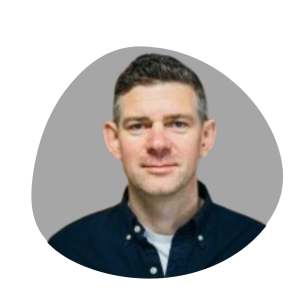Last Updated on August 9, 2025 by Jade Artry
Why Your Family's Wi-Fi Security Actually Matters
The Reality Check No One Wants
Cyberattacks have doubled since COVID-19, with the average data breach now costing $4.88 million in 2024. For families, this translates to proper headaches: identity theft that takes months to sort, fraudulent charges on your cards, and the stomach-dropping moment you realise someone's been watching your family through compromised devices.
Recent research uncovered something called the SSID Confusion attack (CVE-2023-52424) that affects every device in your house. Basically, hackers can create a fake network that looks exactly like yours, trick your devices into connecting, and then sit back and watch everything your family does online. Passwords, messages, photos – the lot. It's like having someone invisible reading over everyone's shoulder, except they're stealing your information instead of judging your Netflix choices.
Modern Wi-Fi attacks aren't just about password guessing anymore. Attackers use AI-enhanced tools to analyse your network traffic, spot weaknesses, and adapt their strategies faster than you can say ‘forgotten password'. Security experts are predicting a surge in these AI-powered attacks throughout 2024, which sounds like science fiction but is very much our current reality.
Your Smart Home: More Vulnerable Than You Think
Here's the bit that made me properly paranoid: over 50% of smart home devices have security holes you could drive a truck through, and one in three data breaches now involves these devices. Your smart TV, baby monitor, security cameras, gaming console, and even your children's tablets could be giving strangers a front-row seat to your family life.
When your router uses default settings (and let's be honest, most of us never change them), attackers can access these smart devices, monitor your family's activities, or even use your network to attack other people – potentially making you liable for illegal activity traced back to your address. Smart home security failures cost businesses an average of $330,000 per incident. The personal cost for families? Potentially devastating.
Why ‘Just Change the Password' Isn't Enough
The old advice of ‘just change your default password' is like bringing a water pistol to a proper fight. Most Wi-Fi exploits now work by attacking the underlying protocols rather than trying to guess your password, meaning even brand-new routers can be vulnerable to attacks developed years ago.
Modern attack methods require a proper defence strategy. A strong password won't protect against sophisticated man-in-the-middle attacks, fake access points designed to steal your data, or the emerging threat of quantum computing that could make current encryption about as secure as a chocolate teapot.
Step 1: Before You Start – A Bit of Preparation
Right, before we dive into router settings, let's set ourselves up for success rather than an evening of frustrated swearing. Take screenshots of your current setup – think of it as insurance for when you inevitably wonder ‘what did this setting used to be?' Keep your phone handy with mobile data as backup internet, because there's nothing worse than losing Wi-Fi mid-setup when someone needs to submit homework or check train times.
Fair warning: don't attempt this when the kids need internet for school, or when you're expecting an important video call. Plan for about two hours of potential network disruption. It probably won't take that long, but giving yourself breathing room prevents panic decisions when something doesn't work immediately.
Step 2: Finding Your Router's Secret Control Panel
Your router has a hidden web interface that's like its control room. Think of it as a special website that only works inside your house. Getting there requires finding your router's IP address – basically its home address on your network.
If you're on a Windows computer: Press Windows key + R (this opens a little box), type ‘cmd' and hit Enter. You'll see a black window that looks properly technical – don't panic. Type ‘ipconfig' and press Enter again. Look for ‘Default Gateway' – those numbers (usually something like 192.168.1.1) are your router's address.
On a Mac: Hold down the Option key and click the Wi-Fi symbol in your menu bar. Look for ‘Router' in the details that appear – that's your magic number. Alternatively, go to System Preferences > Network > Advanced > TCP/IP if you prefer clicking through menus.
On your phone or tablet: iPhone users go to Settings > Wi-Fi, tap the blue ‘i' next to your network name, and look for Router. Android users head to Settings > Wi-Fi, tap your network name, and hunt for Gateway in the details.
Most home routers use standard addresses like 192.168.1.1, 192.168.0.1, or 10.0.0.1. If none of these work, check the sticker on your actual router – most manufacturers print the login details somewhere on the device.
Actually Logging In (The Nervous Bit)
Open any web browser and type your router's address in the URL bar, just like visiting any website. You'll hit a login screen asking for username and password. This is where most people panic, but it's usually quite straightforward.
Check that sticker on your router first – look for ‘Admin Username', ‘Admin Password', or ‘Default Login'. Most routers ship with something predictable like admin/admin, admin/password, or admin with no password at all. I know, I know – it's about as secure as leaving your front door key under a flowerpot labelled ‘spare key'.
If the default credentials don't work, someone might have changed them previously (good for them, but inconvenient for you). You might need to reset the router using that tiny button on the back – but this nuclear option wipes everything back to factory settings, so you'll be starting completely fresh.
Once you're in, take screenshots of every single page before changing anything. This is your ‘undo' button if something goes sideways. Trust me on this – future you will thank present you when you can't remember what setting used to do what.
Navigating the Router Interface (Don't Let It Intimidate You)
Router interfaces look deliberately intimidating, like they were designed by engineers who never expected normal humans to use them. Don't let the technical appearance put you off – you're looking for clearly labelled sections like ‘Wireless', ‘Security', ‘Access Control', or ‘Advanced Settings'.
Avoid the setup wizards that promise ‘easy configuration'. They're designed for convenience, not security, and often skip the important stuff we're trying to fix. We want to do this properly, which means taking the scenic route through the actual settings.
Most routers organise settings into tabs across the top or a menu down the side. Spend a few minutes clicking around (without changing anything yet) to get familiar with where things live. It's like learning a new app – confusing at first, then suddenly obvious.
Step 3: Change Your Router's Admin Password First
This password controls who can mess about with your router settings. If someone else knows it, they can undo all your security work faster than you can say ‘why isn't the internet working?' It's like the master key to your digital house.
Hunt for sections called ‘Administration', ‘System', ‘Management', or ‘Security' – router manufacturers love hiding this stuff in different places. Look for ‘Admin Password', ‘Router Password', or ‘System Password'. Some routers split this into username and password fields, others just want a password.
Choose something memorable but not obvious. ‘Coffee47Dragon!' works brilliantly – it's easy to remember but impossible to guess. Avoid the temptation to use birthdays, house numbers, or your dog's name. Hackers have spreadsheets full of common password patterns, and they're depressingly effective at guessing our ‘clever' substitutions.
This admin password is different from your Wi-Fi password – it's specifically for accessing these router settings we're currently fiddling with. Both need to be strong, but they serve different purposes in keeping your family safe.
Create a Proper Wi-Fi Password
Your Wi-Fi password (sometimes called a passphrase) decides who gets to use your internet. Get this wrong, and you're basically running a free internet café for anyone within signal range – including that neighbour who never brings your bins back in.
Find the wireless settings – usually under ‘Wireless', ‘Wi-Fi', or ‘Network Settings'. Look for ‘Network Password', ‘Passphrase', ‘Pre-Shared Key', or ‘Wireless Key'. Router manufacturers seem to enjoy using different terms for the same thing, just to keep us guessing.
Create something your family can actually remember and share. ‘MyFamilyRocks2024!' or ‘Pizza42Dragons!' work perfectly – strong enough to keep hackers out, simple enough that you won't spend every weekend helping relatives reconnect their devices. Avoid personal information like birthdates or addresses that someone could discover from your social media.
Save this password properly using a family password management system. Don't write it on a sticky note attached to your laptop – that's like leaving your house key in the front door with a helpful label. If you run a business, consider professional password management solutions for enhanced security.
The Art of Family-Friendly Password Creation
Creating passwords that are both secure and usable by your family is like finding a unicorn – theoretically possible but practically challenging. The trick is making them long enough to be secure but memorable enough that you're not constantly resetting everything.
Use the passphrase method: string together multiple unrelated words with numbers and symbols. ‘GreenApple77Thunder!' is both secure and much easier to remember than ‘P@ssw0rd1!' – plus it's actually stronger security-wise. Your brain handles stories and images better than random character combinations.
Consider creating themed passwords that reflect family interests. ‘BookClub49Mystery!', ‘Hiking82Adventure#', or ‘Game56Night' provide security while being personally meaningful. Just avoid anything that screams personal information to potential attackers scrolling through your Facebook photos.
Test your password strength using this simple rule: longer passwords with mixed elements beat shorter complex ones every time. A 15-character passphrase usually trumps an 8-character password that looks like it was designed by a frustrated computer, even if the short one has every symbol on the keyboard.
Step 4: Understanding WiFi Encryption (Without the Headache)
Encryption is like having all your family's internet conversations in a secret code that only your devices can understand. Without it, anyone with a laptop and bad intentions can read everything you're doing online – passwords, messages, shopping details, the lot. Think of it as putting your internet traffic in a locked box that only authorised devices have the key to open.
Your router probably supports several encryption options, with WPA3 being the current gold standard for home wifi security. It's like upgrading from a basic door lock to a proper security system – WPA3 fixes vulnerabilities that hackers had been exploiting in older systems and makes password cracking significantly harder.
If your router offers WPA3, enable it immediately. However, older devices (particularly anything from before 2018) might throw a tantrum and refuse to connect. Most routers offer a ‘mixed mode' that supports both WPA3 and WPA2, letting newer devices use the better security while keeping older kit connected.
Whatever you do, never choose WEP encryption if it's offered. WEP can be cracked faster than you can make a cup of tea, and provides about as much security as a screen door on a submarine. If your router only offers WEP, it's time to upgrade your hardware to this decade.
How to Set Up WPA3 (The Technical Bit Made Simple)
Head to your router's wireless security settings – usually lurking under ‘Wireless', ‘Wi-Fi', or ‘Security' sections. Look for something called ‘Security Mode', ‘Authentication Type', ‘Encryption Type', or ‘Wireless Security'. Router manufacturers seem to enjoy using different labels for identical settings, presumably to keep us all on our toes.
Choose ‘WPA3-Personal' if you can find it – this gives you the strongest security currently available for home networks. Can't see WPA3? Look for ‘WPA2-Personal' with ‘AES' encryption. You might see this labelled as ‘WPA2-PSK (AES)' or just ‘WPA2 (AES)'. Avoid anything mentioning TKIP – that's older encryption with known vulnerabilities.
For families with a mix of old and new devices, ‘WPA2/WPA3-Mixed' mode is brilliant. It lets your newer phones and laptops use the better WPA3 security while allowing that ancient tablet the kids use for educational games to stay connected with WPA2. Everyone stays connected, everyone stays protected.
You might see enterprise options like ‘WPA3-Enterprise' – these are designed for businesses with dedicated IT departments. Unless you're running a server farm from your spare bedroom, stick with the ‘Personal' options that are designed for normal families.
Best Security Method for WiFi Networks
WPA3 includes several improvements that make real differences to family security. It protects against password cracking attempts even when hackers capture your network traffic, includes forward secrecy (so past conversations stay secret even if current passwords are compromised), and provides better protection for smart home devices through enhanced connection protocols.
WPA3 also fixes the KRACK vulnerabilities that affected WPA2 – these were protocol-level flaws that allowed sophisticated attackers to intercept supposedly secure connections. For families concerned about privacy and security, these improvements represent significant advancements over older encryption methods.
But here's the thing: even the best encryption can't compensate for terrible passwords. A hacker with patience and a decent computer can still crack WPA3 if you're using ‘password123' or your dog's name. The combination of strong encryption and robust passwords creates proper layered security that protects against multiple attack approaches.
Some routers offer additional features like ‘Management Frame Protection' or ‘Protected Management Frames'. Enable these if available – they prevent certain denial-of-service attacks and provide extra protocol-level security that works alongside your encryption settings.
Step 5: Disable WPS (The ‘Convenient' Feature That Isn't)
Wi-Fi Protected Setup (WPS) is one of those features that sounds brilliant in theory but is absolutely terrible in practice. It's supposed to let devices connect with ‘one button' convenience, but in reality, it's like leaving your house key under a mat labelled ‘secret hiding place' – everyone knows where to look.
The WPS system uses an 8-digit PIN that hackers can crack in a few hours using basic tools. Once they're in, they have full access to your network, just as if they knew your actual Wi-Fi password. Even worse, many routers implement WPS in ways that make this attack possible forever, regardless of how strong your other security measures are.
Hunt down WPS settings in your wireless configuration – look for ‘WPS', ‘Wi-Fi Protected Setup', ‘Push Button Configuration', ‘PIN Setup', or anything mentioning ‘Easy Setup'. Turn all of it off. Every single option. Some routers split WPS across multiple pages, so be thorough in your search and destroy mission.
After disabling WPS, check if your router has a WPS LED light. If it's still blinking or showing activity after you've turned everything off in software, WPS might still be running despite your settings. Some older routers need firmware updates to properly disable WPS – another reason to keep your router software current.
Shut Down UPnP (The Backdoor Creator)
Universal Plug and Play (UPnP) lets devices automatically configure network connections and open firewall ports without asking permission. While this makes gaming consoles and streaming devices work more smoothly, it also gives malicious software an easy way to phone home to its criminal masters.
UPnP vulnerabilities have been exploited by malware to create backdoors, join botnet attacks, and bypass the very firewall protections your router is supposed to provide. The automatic nature means compromised devices can potentially reconfigure your network security settings without you ever knowing something's wrong.
Find UPnP in ‘Advanced', ‘Firewall', ‘Security', or ‘Network' sections. Some routers call it ‘Universal Plug and Play', ‘UPnP IGD', or ‘Automatic Port Forwarding'. Turn it off unless you have specific applications that absolutely require it and you understand the security trade-offs involved.
If you must keep UPnP enabled for gaming or media streaming, see if your router offers time-based restrictions or device-specific UPnP access. Some advanced routers let you grant UPnP privileges to specific devices only, providing necessary functionality while limiting the potential damage if something goes wrong.
Block Remote Management (Keeping Strangers Out of Your Settings)
Remote management features let you access your router's settings from outside your home network. Sounds useful for fixing things while you're away, but it's essentially making your router's control panel accessible from anywhere on the internet – not exactly what you want if security is the goal.
Remote management creates opportunities for password attacks, vulnerability exploitation, and unauthorised configuration changes by anyone who discovers your router's internet address. Unless you're running a business with specific remote access requirements and proper security infrastructure, the convenience isn't worth the risk.
Look for remote management in ‘Administration', ‘System', ‘Security', or ‘Advanced' sections. You might see ‘Remote Management', ‘Remote Access', ‘Web Access from Internet', ‘Cloud Management', or ‘External Administration'. Turn all of it off. If you really need remote access occasionally, enable it temporarily for specific tasks then disable it again.
Some routers offer ‘cloud management' services that promise secure remote access through manufacturer platforms. While potentially safer than direct internet exposure, these services still create additional attack vectors and make you dependent on the manufacturer's security practices. Consider whether you actually need remote access or just think you might.
Review Other Risky Features
While you're in spring cleaning mode, check for other features that sound convenient but create security holes:
Guest Access beyond proper guest networks: Some routers offer automatic guest access or visitor sharing that doesn't isolate guest traffic properly. Turn off anything that automatically shares your network or provides uncontrolled access.
Wi-Fi Sharing or Hotspot Sharing: Some routers automatically join ISP hotspot networks or share bandwidth with other users. While community-minded, these features can compromise your security or consume bandwidth you're paying for.
DMZ settings: The Demilitarised Zone feature exposes devices directly to the internet without firewall protection. Unless you're hosting servers and know exactly what you're doing, make sure DMZ remains disabled.
Firewall settings: Verify your router's basic firewall is enabled and not set to ‘Allow All' or similar permissive configurations. Most home routers include decent firewall protection that should remain active unless you have specific reasons to disable it.
Step 6: Understanding Firmware Security Importance
Router firmware represents the core software that controls your device's functionality and security features. Like any software, firmware contains vulnerabilities that security researchers and attackers discover over time. Manufacturers release firmware updates to fix these security holes, but 60% of IoT breaches happen due to outdated firmware, making regular updates essential for family safety.
Firmware vulnerabilities can allow attackers to completely compromise your router, gaining administrative access, monitoring all network traffic, or using your network to launch attacks against other targets. Unlike application vulnerabilities on computers, router firmware exploitation often provides persistent access that survives device reboots and continues until firmware is updated.
The challenge for families lies in firmware update complexity and potential disruption. Unlike automatic updates on computers and phones, router firmware updates often require manual intervention and temporarily disable network connectivity. However, the security benefits far outweigh the inconvenience, especially considering the critical role routers play in protecting your family's digital activities.
Implementing Systematic Firmware Updates
Access firmware update functionality through your router's administrative interface, typically found in ‘Administration', ‘System', ‘Maintenance', ‘Firmware Update', or ‘Router Update' sections. The exact location varies between manufacturers, but most routers prominently feature update options due to their importance for security and functionality.
Before initiating any firmware update, document your current settings comprehensively through screenshots of all configuration pages. Some firmware updates reset routers to factory defaults, requiring complete reconfiguration of your security settings. Having visual documentation ensures you can quickly restore your security configuration if necessary.
Check your router's current firmware version against the manufacturer's latest release. Most routers display current firmware information in the administrative interface, often in ‘System Information', ‘About', or ‘Status' sections. Compare this version number with the latest release available on the manufacturer's website to determine if updates are needed.
Enable automatic firmware updates if your router offers this functionality. Automatic updates ensure you receive critical security patches quickly without remembering to check manually. However, review automatic update settings to understand timing and notification options, as updates require brief network downtime that could interrupt important family activities.
Update Scheduling and Risk Management
Schedule firmware updates during periods when your family doesn't require internet access, such as late evening or early morning hours. Updates typically require 10-30 minutes to complete, during which the router remains offline and all connected devices lose internet connectivity.
Inform family members about planned update schedules to prevent frustration with unexpected connectivity loss. Consider creating a family technology calendar that includes maintenance windows, ensuring homework, work calls, and entertainment activities aren't disrupted by necessary security updates.
Some routers support backup and restore functionality that preserves configuration settings through firmware updates. If available, create configuration backups before updating firmware. This feature varies significantly between manufacturers and router models, so consult your device documentation for specific procedures.
Monitor router behaviour for several days following firmware updates to ensure stability and proper functionality. Occasionally, firmware updates introduce new bugs or change default settings that require adjustment. Test all critical functions, including Wi-Fi connectivity, internet access, and any special features your family uses regularly.
Long-term Firmware Security Strategy
Establish a quarterly firmware review schedule to ensure consistent security maintenance. While automatic updates handle most security patches, periodic manual review helps identify major feature updates or changes that might require configuration adjustments.
Subscribe to security bulletins from your router manufacturer when available. Many vendors provide email notifications about critical security updates or known vulnerabilities that require immediate attention. These notifications often provide more detailed information than automatic update mechanisms.
Consider router replacement schedules as part of your long-term security strategy. Manufacturers typically provide firmware support for 3-5 years after product release. Older routers that no longer receive firmware updates become increasingly vulnerable as new attack methods are developed.
Plan for technology transitions such as Wi-Fi 7 adoption and WPA4 implementation. These emerging standards promise enhanced security features that will eventually become necessary for comprehensive family protection. Building update schedules helps ensure your family benefits from security improvements as they become available.
Step 7: Creating Secure Network Zones (Advanced Family Protection)
Network segmentation divides your home network into separate zones, each serving different purposes and security requirements. This approach prevents compromised devices from accessing your entire network, limiting potential damage if any single device becomes infected with malware or falls under attacker control.
Configure your primary family network with the strongest security settings for trusted devices including computers, phones, tablets, and gaming consoles. Limit access to devices you personally control and verify, ensuring that only known family devices can connect to your most secure network segment.
Establish a dedicated guest network that provides internet access for visitors without allowing access to family devices or personal files. Most modern routers include guest network features that automatically isolate guest traffic from your primary network. Enable guest network isolation to prevent visitors from accessing or interfering with family devices and personal data.
Consider creating additional network segments for different device categories. Smart home devices, security cameras, and IoT gadgets should connect to their own network segment when possible. This isolation prevents potentially vulnerable smart devices from accessing family computers or personal information if they become compromised.
Advanced families might implement a dedicated children's network with additional content filtering and time restrictions. This approach allows implementing stricter controls on kids' devices without affecting adult device functionality, providing customised protection that grows with your family's changing needs. Learn more about balancing technology use and family safety.
Guest Network Implementation and Management
Guest networks serve as essential security tools that provide internet access for visitors while protecting your family's devices and personal information. Properly configured guest networks operate as completely separate internet connections that share your bandwidth but cannot access your private network resources.
Access guest network settings through your router's wireless configuration section, typically found under ‘Guest Network', ‘Guest Access', or ‘Visitor Network' options. Enable the guest network feature and configure it with appropriate security settings that balance accessibility with protection.
Name your guest network something simple and identifiable, such as ‘YourName-Guest', ‘Visitor-WiFi', or ‘Guest-Internet'. Avoid names that reveal personal information or could be confused with your primary network. Set a unique password different from your main network credentials to maintain separation between guest and family access.
Enable guest network isolation features when available, preventing guest devices from communicating with each other or accessing network-attached storage devices. Some routers offer bandwidth limitation options for guest networks, allowing you to reserve adequate speed for family activities while providing reasonable access for visitors.
Configure guest network scheduling if your router supports this feature. Automatic guest network activation during social events and deactivation during private family time provides additional security control. Some families prefer guest networks that automatically disable overnight or during specific hours when visitors are unlikely.
DNS Filtering and Content Protection
Router-level content filtering provides comprehensive protection that works regardless of which device family members use, creating consistent safety across all connected devices. Unlike device-specific parental controls, network-level filtering cannot be bypassed by tech-savvy children or disabled by malware.
DNS (Domain Name System) filtering represents the most effective approach for family-friendly content control at the network level. This technology blocks access to inappropriate websites by preventing your router from resolving problematic domain names, effectively making harmful content inaccessible to all network devices.
Implement family-safe DNS servers such as OpenDNS Family Shield, which provides free DNS filtering specifically designed for families. Configure your router to use these protective DNS servers by accessing network or internet connection settings and changing from automatic DNS assignment to manual configuration.
Set OpenDNS Family Shield servers as your primary and secondary DNS options: Primary DNS should be set to 208.67.222.123, and Secondary DNS should be configured as 208.67.220.123. These servers automatically block adult content, malicious websites, and other inappropriate material while maintaining fast internet access for legitimate websites.
Combine router-level DNS filtering with device-level parental controls and social media parental controls for comprehensive protection that works both at home and when family members use devices outside your network.
Device Management and Access Control
Effective device management begins with proper identification and organisation of all network-connected equipment. Most routers display connected devices with cryptic names or MAC addresses that provide little useful information for family network management.
Rename devices to recognisable labels such as ‘Sarah's iPhone', ‘Kitchen Tablet', ‘Dad's Laptop', or ‘Xbox Living Room'. This naming strategy facilitates easier monitoring, troubleshooting, and access control implementation. Clear device identification also helps identify unauthorised connections during routine security reviews.
Implement time-based access restrictions for children's devices to enforce digital boundaries without requiring constant parental supervision. Configure automatic device disconnection during homework hours, bedtime, family meals, or other times when internet access should be limited. This technical enforcement supports healthy family technology rules.
Consider implementing bandwidth allocation or Quality of Service (QoS) controls that prioritise critical activities such as work video calls, homework research, or educational content over entertainment streaming or gaming. These controls ensure adequate internet performance for important family activities even when multiple devices compete for bandwidth.
Maintain a simple inventory of authorised devices that includes device names, types, primary users, and connection dates. This reference document streamlines security reviews and helps identify suspicious activity or unauthorised device connections during routine network audits.
Step 8: Regular Security Audit Procedures
Network security requires ongoing attention as threats evolve and family technology needs change. Establish systematic security audit procedures that ensure consistent protection without overwhelming family schedules or technical capabilities.
Implement monthly quick security checks that require approximately 15 minutes to complete. Review connected device lists to identify any unfamiliar equipment that might indicate unauthorised access or forgotten smart home additions. Check for available firmware updates and install them promptly to maintain current security protections.
Verify that security settings remain unchanged from your original configuration. Some firmware updates reset certain settings to defaults, potentially weakening your security posture without obvious notification. Pay particular attention to encryption settings, disabled features like WPS, and password configurations.
Conduct quarterly comprehensive security reviews that examine all router settings, evaluate family technology needs changes, and assess whether current configurations still meet your household's security requirements. Update passwords if needed and evaluate whether additional security measures might benefit your family's evolving digital activities.
Schedule annual security overhauls that assess whether your router hardware meets current security standards and evaluate whether newer equipment might provide enhanced protection features. Consider comprehensive digital security suites that include network monitoring and enhanced threat protection capabilities.
Device Connection Monitoring and Threat Detection
Unknown device investigation represents a critical security practice that helps identify potential breaches or simply forgotten smart home gadgets. Regularly review connected device lists and investigate anything you don't recognise immediately.
Unknown devices might indicate security breaches, unauthorised network access, or simply devices you've forgotten about such as smart home equipment, gaming consoles, or mobile devices belonging to family members. Systematic investigation helps distinguish between legitimate connections and potential security threats.
Document device removal procedures for equipment that no longer belongs to your family or isn't actively used. Removing inactive devices reduces potential attack surfaces, improves network performance, and simplifies ongoing security management. This practice also helps identify devices that might have been compromised or forgotten.
Create and maintain detailed inventories of authorised devices including names, types, primary users, and connection patterns. This reference information makes security reviews more efficient and helps identify suspicious activity such as devices connecting at unusual times or from unexpected locations.
Troubleshooting Security Implementations
Performance issues following security implementations often indicate compatibility problems rather than security configuration errors. If internet speeds decrease after enabling WPA3 encryption, try switching between WPA3-only and WPA2/WPA3 mixed modes to accommodate older devices that might struggle with newer encryption standards.
Device connection problems frequently resolve through systematic troubleshooting approaches such as restarting affected devices, ‘forgetting' and re-adding network connections, or temporarily adjusting security settings to isolate specific compatibility issues. This methodical approach helps identify whether problems stem from security configurations or unrelated technical issues.
Range and connectivity limitations rarely result from security measures themselves, but device placement, interference sources, or environmental factors can affect network performance. Consider mesh network solutions for larger homes rather than reducing security settings to address coverage problems.
When troubleshooting any network issues, change only one setting at a time and test thoroughly before making additional modifications. This systematic approach helps identify exactly which changes cause problems and which settings improve overall network performance and security.
Future-Proofing and Technology Evolution
Stay informed about emerging Wi-Fi vulnerabilities and attack methods through reputable security sources and manufacturer communications. Subscribe to router manufacturer security bulletins when available and apply critical security updates promptly to maintain protection against newly discovered threats.
Monitor developments in wireless security standards and emerging technologies that will enhance family network protection. Wi-Fi 7 and WPA4 protocols are under active development and will provide enhanced security features that address current limitations and future threat scenarios.
Plan equipment upgrade schedules as part of your long-term security strategy. Router manufacturers typically provide security support for 3-5 years after product release, after which devices become increasingly vulnerable to new attack methods. Proactive replacement schedules ensure your family benefits from the latest security improvements.
Educate family members about evolving online threats and network security awareness. AI-powered attack methods are becoming increasingly sophisticated, making human awareness and education critical components of comprehensive family security strategies.
Emergency Response and Professional Resources
Incident Response Planning
Despite comprehensive security measures, security incidents can still occur due to zero-day vulnerabilities, sophisticated attacks, or human error. Prepare a family incident response plan that includes immediate isolation procedures for compromised devices, rapid password change processes, and contact information for professional technical assistance.
Immediate isolation procedures should include knowing how to quickly disconnect suspicious devices from your network, either through router administration or physical disconnection. Rapid password change processes involve updating both router administrative passwords and Wi-Fi network passwords when security breaches are suspected.
Identify local IT professionals or services that can provide emergency assistance for serious security incidents. Many internet service providers offer technical support for router configuration, while local computer repair services often include network security expertise.
Consider investing in comprehensive digital protection services that include network monitoring, automatic threat detection, and professional incident response support for families who want enterprise-grade security without technical complexity.
Warning Signs Requiring Immediate Attention
Monitor for specific warning signs that indicate potential security compromises requiring immediate professional intervention. Unknown devices appearing frequently on your network, dramatic internet speed reductions without explanation, or unexpected charges on internet or cellular bills might indicate unauthorised network usage.
Family members reporting unusual online experiences such as unexpected advertisements, redirected web searches, or suspicious social media activity could indicate network-level compromises that require immediate investigation and remediation.
Router settings changing without your input represents a serious security incident that requires immediate password changes, comprehensive security review, and potentially professional assistance to identify compromise sources and implement additional protections.
Professional Assistance and Consultation
Consider professional assistance for persistent technical problems, complex business-grade configurations, or suspected security incidents that exceed your technical comfort level. Many internet service providers offer router configuration support as part of their customer service offerings.
Local IT professionals can provide hands-on assistance for families preferring expert guidance through security configuration processes. Professional consultation often proves cost-effective for families with complex networking needs or those who prefer comprehensive security assessments.
Evaluate managed security services that provide ongoing monitoring and maintenance for family networks. These services often include automatic threat detection, regular security updates, and professional incident response capabilities that supplement your basic security measures.