When you buy through links on our site, we may earn an affiliate commission. Learn more

After six months of using Qustodio with our two kids under 5, I can honestly say this app delivers what frustrated parents actually need – real protection without turning screen time into a daily war. My wife can set it up without tech support (aka me), and our 5-year-old, who found those inappropriate YouTube videos that started this whole journey? She’s adapted to the boundaries without the meltdowns we expected. Here’s what we (my wife and I) thought:
Features (8.2/10): Qustodio covers all essential parental control needs – screen time limits, content filtering, app blocking, location tracking – with enough flexibility to adapt as kids grow. The dashboard provides clear visibility into digital activities, and the Qustodio family portal makes managing multiple children straightforward. Some advanced social media monitoring could be stronger (tracking time spent but not content within apps), but it handles the fundamentals excellently.
Security (8.7/10): Strong content filtering across 29 categories designed to catch inappropriate material, reliable tamper detection that alerts parents when kids try to disable protections, and reasonable privacy practices. The app uses VPN technology on iOS devices for monitoring purposes (not for privacy protection). Transparency about what the app monitors helps build family trust.
Value (8.5/10): The free tier provides genuine value for single-device protection with core features like web filtering and screen time limits, while paid plans offer reasonable pricing for comprehensive family protection. The Basic plan (£39.95/year) covers up to 5 devices, and Complete (£69.95/year) adds unlimited devices plus advanced features like AI alerts and YouTube monitoring. Overall cost is competitive with alternatives that provide similar functionality.
Qustodio is a parental control app that helps families stay on top of their kids’ digital habits – whether that’s screen time, app use, web safety, or just knowing where they are. I’ve tested a lot of these tools over the years through my work, and Qustodio definitely falls into the ‘full-family management’ camp. It’s not just a simple tracker, it’s the kind of tool you can set up once and genuinely rely on day to day.
It’s designed for families with kids at different ages and stages (think toddlers learning how to use a tablet, right through to teens pushing boundaries on TikTok and Discord). What I’ve found is that Qustodio’s real strength lies in giving you visibility and control without making you jump through tech hoops. You don’t need to be an IT expert to get it running properly.
The truth is, modern parenting means juggling screen time across multiple devices, apps, browsers, and platforms – most of which weren’t built with kids in mind. That’s a lot to keep track of manually. What Qustodio does really well is bring everything into one place so you can set clear limits, block unsafe stuff, and stop constant negotiating about when devices get turned off.
Here’s how it works in real life: You install the Qustodio app on your child’s phone or tablet, and then link it to your parent dashboard, which you can access on your phone or laptop. Once it’s set up, Qustodio starts running quietly in the background. It filters content, tracks usage, applies screen time rules, and lets you know when something needs your attention.
In our house, the kids’ tablets unlock automatically every morning based on the schedule my wife and I created. At 1 PM – like clockwork – the devices lock for ‘quiet time.’ If our oldest tries to open YouTube during homework hours, Qustodio blocks it and pings my phone straight away.
Once they hit their daily limit (90 minutes in our case), the tablet doesn’t just shut off it, shows a friendly message letting them know time’s up. It’s surprisingly effective.
Meanwhile, I can log in to the Qustodio portal anytime to see what they’ve been using, make quick changes to their limits, or allow a new app if it’s something they need for school. The GPS tracking is a bonus – it shows where the devices are and alerts us if someone leaves a set location, like home or school.
It’s not about spying. It’s about staying involved without hovering over their shoulder all day.
Qustodio tackles most of the big digital parenting challenges: screen time battles, inappropriate content, app overload, and location safety. And it does it all without making you feel like you’re running a security team.
After reviewing countless parental control platforms, I’d say Qustodio offers one of the most complete sets of tools, without overwhelming you in the process. Everything is there, but it’s presented in a way that’s clear, intuitive, and designed for real families.
The core features cover all the essentials: you can set custom screen time schedules, filter web content by age category, block or time-limit specific apps, track your child’s location, and get daily reports on how devices are being used. For older kids, there’s also social media monitoring, which works with major platforms like Facebook, Instagram, and TikTok.
One thing I really appreciate: the Qustodio app interface on kids’ devices isn’t secretive or sneaky. It helps children understand what the boundaries are, instead of just cutting them off without explanation. That mattered a lot to us as we didn’t want it to feel like we were spying.
If you upgrade to Qustodio Premium, you also unlock:
It works across iOS, Android, Windows, Mac, and Chromebook. Though just to be upfront, some features work better on certain platforms. That’s less about Qustodio and more about what Apple or Google allows behind the scenes.
Quick heads up: there are actually two Qustodio apps—one for parents (the dashboard) and one for kids (the protection app). It makes sense once you know, but it tripped me up a bit during setup.
| Feature | What It Does | Who It Helps Most |
|---|---|---|
| Screen Time Limits | Set daily usage caps and create schedules | Families establishing healthy digital habits |
| Content Filtering | Block unsafe or age-inappropriate websites | Parents with kids using web browsers |
| App Management | Allow, block, or time-limit individual apps | Families managing games and social media use |
| Location Tracking | See real-time device location and geofence alerts | Parents of kids walking or commuting alone |
| Activity Reporting | View app usage, search terms, and web history | Parents monitoring trends or digital behaviors |
| Social Media Monitoring | Track activity on Instagram, Facebook, TikTok | Parents of teens using popular platforms |
Last month, our 5-year-old figured out she could ask Siri to play videos on the iPad, sidestepping our app restrictions. Qustodio’s web filter kicked in straight away and blocked the inappropriate content that popped up. The activity report showed exactly what he’d tried to access. We adjusted a few settings, and now Siri still works – but only for safe, kid-friendly stuff.
One of the things that really impressed me about Qustodio was how easy it was to set up. You start by creating a parent account, adding profiles for each child, and then installing the app on their devices. The whole process takes around 15 to 20 minutes per device—and I say that as someone who usually gets roped into tech stuff at home.
What stood out? My wife actually did most of the setup herself, without needing to ask me for help. That says a lot about how clearly Qustodio walks you through the steps. Now, don’t get me wrong, my wife is a superstar and will crush me at 99% of our day-to-day tasks with one hand behind her back, blindfolded with a broken toe – just in this instance, when it comes to Tech, I generally have the edge on experience. The point is, you don’t need to be especially tech-savvy to get it working properly, which is a win for busy parents.
Once it’s up and running, day-to-day management is where Qustodio really shines. The parent dashboard gives you a clean, color-coded view of all your kids’ devices. You can see what they’re doing in real time, check if anything’s been blocked, and jump in quickly to make changes.
If one of the kids needs a bit more screen time to finish a movie or you need to unblock a site for a school project, it takes about 10 seconds, and the change applies instantly across their device. No need to restart or wait for a sync.
The only real hiccups we’ve had weren’t about Qustodio itself, but more about Apple’s restrictions on iOS. Setup is a little more involved on iPhones than Androids, and not every feature works exactly the same across platforms. That’s just the nature of how these systems are built.
One thing worth mentioning: Qustodio has a tampering detection feature. It notifies you when a child tries to disable or bypass the app, like force-closing it or tweaking settings. Our oldest figured out a few tricks early on, but Qustodio flagged them straight away. The alerts are helpful, though I’ll admit they sometimes trigger on harmless stuff, like a system update or a random crash.
Qustodio offers a free plan and two paid options in the UK: Basic and Complete. Each tier builds on the last, so you can choose the level of protection that fits your family’s setup. The 30-day trial helps you figure that out before committing, which is exactly what we needed.
Here’s how Qustodio pricing currently breaks down in the UK:
| Plan | Annual Price | Key Features | Device Limit | Free Trial |
|---|---|---|---|---|
| Free | £0 | Basic activity monitoring Web filtering Daily time limits 7-day reports | 1 device | Always free |
| Basic | £39.95/year (£3.33/month) | Everything in Free, plus: Games & app blocking Location monitoring Pause internet access | Up to 5 devices | Not listed |
| Complete | £69.95/year (£5.83/month) | Everything in Basic, plus: 30-day reports AI-powered alerts Social monitoring Custom routines App insights YouTube monitoring Games & apps time limits Calls & messages monitoring (Android/Windows) Unlimited device protection (family only) | Unlimited* | 30 days |
For families with 2–3 children using multiple devices, the Complete plan provides good value at under £6 monthly when paid annually. It gives you full visibility and more customisation, without needing to layer multiple apps.
Features like call/SMS monitoring and advanced social insights also make sense for larger families or those with teens pushing limits online. Qustodio’s cost becomes very competitive when you look at what it covers per device compared to buying standalone tools for each function.
Honestly, the free trial was crucial in helping us figure out what we actually needed. We thought the free version would do the job, but after a week of using the software we realised that location tracking and 30-day reports were must-haves for our situation. The 30-day trial gave us enough breathing room to understand what our kids were doing online, without pressure to upgrade too soon.
And just something to keep in mind: parental control needs usually grow over time. What works for a 5-year-old with a single tablet won’t be enough once they get their first phone, start using social media, or need help managing screen time across multiple platforms.
*My wife and I spotted that limited devices apply to home use only. Calls & messages monitoring for iOS requires a Mac or Windows computer, and feature availability may vary by platform, so it’s something to note.
Yes, Qustodio is a legitimate parental control service that follows responsible privacy practices and maintains appropriate security standards for family monitoring software. The company has been operating since 2012 and serves millions of families globally, with transparent policies about data collection and usage.
When evaluating is Qustodio safe, I examine both technical security and family privacy practices. Qustodio encrypts all data transmission between devices and servers, stores information securely, and provides parents with clear control over what information is collected and how it’s used. The platform doesn’t sell family data to third parties or use children’s information for advertising purposes.
Qustodio’s approach to monitoring transparency sets it apart from secretive tracking solutions. Children can see that monitoring is active, access their own activity reports, and understand what restrictions are in place. This openness helps build family trust rather than creating adversarial relationships around technology use.
From a technical security perspective, Qustodio maintains reasonable protections against unauthorized access and provides parents with secure account management tools. The platform’s tamper detection capabilities help ensure that protection settings remain active even when children attempt to disable or bypass restrictions.
Qustodio maintains industry-standard security practices including encrypted data transmission and secure cloud storage infrastructure. They comply with COPPA (Children’s Online Privacy Protection Act) requirements for services used by minors and provide clear privacy controls for parents managing family data.
The platform undergoes regular security audits and maintains SOC 2 compliance for data handling practices. Parents can review and control what information is collected, set data retention preferences, and delete family accounts and associated data when parental controls are no longer needed.
The Qustodio mobile experience provides consistent functionality across iOS and Android platforms, though with some platform-specific limitations due to operating system restrictions. Both parent and child-facing mobile apps are well-designed and provide appropriate functionality for their intended users.
For parents, the mobile dashboard app provides full access to child management features, activity reports, and settings adjustments. You can modify screen time limits, approve or block new apps, check location status, and review daily activity reports directly from your phone. The interface adapts well to smaller screens without losing important functionality.
The experience on children’s devices varies by platform. Android devices support more comprehensive monitoring and control features, including SMS and call oversight, detailed app usage tracking, and more granular content filtering. iOS devices work well for basic parental controls but have limitations in areas like message monitoring due to Apple’s privacy restrictions.
I started testing Qustodio about six months ago when our family’s digital management was becoming more complicated than the simple “no tablets before breakfast” rules we’d used previously. My approach was practical rather than technical – install it on the kids’ devices and see how it performed during normal family life over several months.
To be honest, our testing methodology was born out of desperation after a particularly chaotic weekend where both kids figured out how to bypass our manual screen time rules through creative interpretation. You know how kids can be with rules – “You said no tablets, but this is technically a phone,” that sort of thing.
Rather than artificial testing scenarios, we used Qustodio for actual daily digital parenting while documenting what worked, what frustrated us, and what made family technology management easier or harder. Some days this meant dealing with meltdowns when screen time limits kicked in, other days it meant realizing we’d been too restrictive and needed to adjust settings.
Performance results exceeded my expectations in most areas – though I’ll admit my expectations were pretty low based on previous attempts at digital parenting tools. Qustodio successfully managed screen time limits without daily negotiations, blocked inappropriate content that slipped through YouTube Kids’ filters, and provided useful insights into how the kids really used their devices.
Over six months, we had maybe 8–10 instances of content being blocked incorrectly, mostly educational websites that required manual whitelisting.
What surprised me most was how quickly the kids adapted to having visible boundaries rather than constant parental intervention. The ’15 minutes remaining’ warnings helped them transition between activities naturally, and the location tracking provided peace of mind during school pickup times without feeling invasive to the kids.
Customer support experience was solid when needed, though response times varied depending on what we were asking about. I contacted Qustodio customer service twice – once about iOS setup complications and once about billing questions – and received helpful responses within 24–48 hours. The knowledge base covered most common questions well, and when I needed to call the Qustodio phone number, I reached real people rather than endless automated menus.
Having evaluated numerous parental control solutions for families, Qustodio works exceptionally well for families who want comprehensive digital management without constant technical maintenance. The sweet spot appears to be households with children aged 4–16 who use multiple devices and need consistent boundaries across platforms.
The platform particularly suits families who prefer transparent parental controls rather than secretive monitoring. Qustodio’s approach helps children understand digital boundaries while giving parents appropriate oversight and safety controls.
Individual parents managing one or two children find Qustodio’s free tier surprisingly capable for basic digital boundaries. The paid plans provide excellent value for families needing location tracking, advanced content filtering, or management across many devices.
While primarily designed for families, small businesses and schools occasionally use Qustodio for device management in child-focused environments. However, enterprise-grade mobile device management solutions typically provide better administrative controls for organizational use.
I spend a fair amount of time in parenting communities and digital safety forums — part research, part curiosity, and part just being a parent myself. It gives me a clearer picture of how families are actually using Qustodio in everyday life, beyond my own experience at home.
Across subreddits like r/Parenting and r/familytech, plus popular review platforms, the tone is generally positive. Comments like “Qustodio helped reduce screen time arguments in our house” and “The location tracking gives me peace of mind without being creepy about it” show up often. Parents tend to appreciate the way it blends real control with openness, giving kids structure without going full surveillance mode.
The most frequent improvement requests are for better iOS functionality, more control over social media platforms, and a smarter whitelist for educational content. But overall, families seem to trust Qustodio to do its job — and that lines up with what I’ve seen in my own testing and day-to-day use.
Qustodio has introduced several improvements throughout 2025, focusing on enhanced monitoring capabilities and user interface updates. Dashboard redesign (April 2025) introduced a fresh new look with a “My family” screen that brings real-time alerts, extra time requests, and location information to the forefront, simplifying management of multiple children and devices from a single interface.
YouTube monitoring continues to be a strong feature, allowing parents to see what their children search for and watch on YouTube, though monitoring is limited to the website on iOS, Windows, and Mac devices (not the YouTube app on these platforms).
TikTok monitoring allows parents to track time spent on the app and block access entirely, though it doesn’t provide detailed visibility into specific viewing habits or interaction patterns within the app itself. Qustodio can detect when TikTok is opened and for how long, but cannot monitor content viewed or interactions within the app.
AI-powered alerts help detect concerning search topics related to bullying, self-harm, school absence, and health worries, sending notifications when potentially problematic searches are detected. The web filtering feature continues to block inappropriate content across 29 categories.
iOS limitations remain due to Apple’s privacy policies, with full feature parity with Android still constrained. Some features like call and SMS monitoring require additional setup steps on iOS devices.
After six months of using Qustodio for family digital management, this platform delivers practical parental control functionality that works in real family situations. The combination of effective controls, reasonable transparency, and manageable complexity makes it a solid choice for families who want comprehensive digital boundaries without constant technical maintenance.
The platform handles fundamental parental control requirements – screen time limits, content filtering, app management, location tracking – while maintaining flexibility to adapt as children grow and technology needs change. Setup was straightforward enough that both my wife and I could manage it, and the kids adapted to digital boundaries without the constant negotiation battles we’d experienced with manual approaches.
The main limitations involve iOS feature restrictions, the inability to monitor content within social media apps (only time spent), and the need to upgrade beyond the free tier for full family functionality. These are largely industry-wide challenges rather than Qustodio-specific problems. For families prioritizing transparent digital parenting over secretive monitoring, Qustodio strikes a reasonable balance between protection and trust-building.
My wife and I have continued using Qustodio, which probably says more about its practical value than any feature comparison could. The peace of mind it provides for digital safety, combined with the reduction in daily screen time negotiations, makes it worth the monthly cost for our family’s needs.
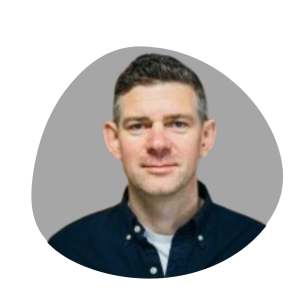
Best Location Sharing Apps for Couples | Stay Safe and Connected
Best Cheating Apps in 2025: Apps To Catch And Track A Cheater

Best Reverse Address Lookup Services (2026): Who Lives There?
Some pages include affiliate links. We may earn a small commission at no extra cost to you. Our reviews remain unbiased and independent.
Copyright © 2025 | Digital safety squad | All Rights Reserved