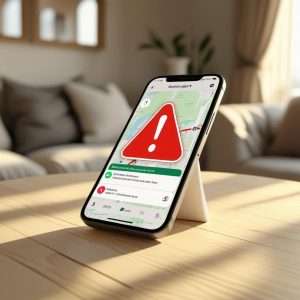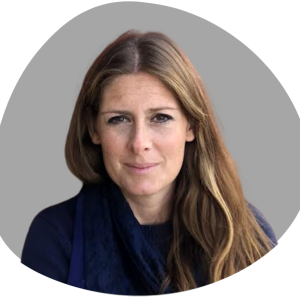Last Updated on December 11, 2025 by Jade Artry
What Is Geofencing for Family Safety?
Geofencing is a location-based technology that creates a virtual boundary around any physical location – like your home, a school, or a grandparent's – neighborhoor – and sends automatic notifications whenever your family member enters or exits that defined area. Unlike constant tracking, geofencing only alerts you during these specific boundary crossings, making it both unobtrusive and precisely targeted for family safety needs.
Location awareness technologies offer families a crucial safety net during vulnerable transition periods. These tools provide real-time information precisely when uncertainty could otherwise lead to unnecessary panic or delayed responses to genuine concerns.
How Geofencing Helps Different Family Members
- For parents of school-aged children: Receive immediate confirmation when your child arrives safely at school and instant alerts if they leave campus unexpectedly.
- For those caring for elderly parents: Gain peace of mind with notifications if a loved one with memory concerns wanders beyond a safe area.
- For parents of new teen drivers: Support independence while staying aware of concerning location patterns or detours.
- For families managing busy schedules: Automate check-ins without needing constant texts or calls.
According to a 2021 Pew Research study, 84% of parents using location tracking technology reported reduced anxiety and increased confidence about their children's safety. Properly implemented family location-sharing can build security, foster trust, and even expand independence.
How Alerts and Virtual Boundaries Enhance Family Security
Modern family safety systems combine geofencing with customizable alerts to create comprehensive protection that's proactive and responsive.
Key Benefits Include:
- Real-time awareness
- Emergency response support
- Age-appropriate independence
- Caregiver peace of mind
- Prevention-focused protection
How Families Use Geofencing for Different Needs
For Families with Young Children (Ages 5–11)
- Set geofences around school grounds for arrival/departure alerts
- Create a neighborhood “safe zone” for local play
- Add zones for frequent playdate or after-school locations
For Families with Teenagers (Ages 12–17)
- Track driving behavior and location
- Use curfew-based alert settings
- Set zones around part-time jobs or social areas
Teenagers are more accepting of monitoring when it’s framed as safety—not control—and when they help set the boundaries.
For Families Caring for Elderly Members
- Wandering prevention using home-based geofences
- Monitor visits to clinics or pharmacies
- Set alerts for high-risk areas like busy roads or lakes
- Share alerts with caregivers and family members
Looking for the right GPS device? Explore our guide to the best GPS trackers for elderly family members to find the right fit.
Real-World Use Cases
Be Alerted If Your Child Leaves School Before Pickup Time
Create a school-based geofence using an app or tracker. If your child leaves before dismissal, you’ll receive a notification. Many apps let you customize alert times to avoid false alarms during after-school programs.
Steps:
- Open your family safety app
- Add your child’s device or tracker
- Set the school as the geofence center
- Choose times when alerts are active
- Review alerts and follow up as needed
Know If an Elderly Loved One With Dementia Exits a Safe Area
Geofencing can help protect elderly loved ones who are prone to wandering. Set a virtual boundary around their home or care facility and receive instant alerts if they leave.
Tips:
- Test the geofence by walking near the boundary
- Keep emergency contacts updated
Set a Travel Radius for a Teen Heading Into Town Alone
Create a 1–2 mile radius geofence around your home or shopping area. If your teen leaves the zone, you’ll be notified. Use this as a trust-building tool, not surveillance.
- Choose a compatible geofencing app
- Map out the safe zone
- Set alert preferences
- Talk with your teen about boundaries and communication
Creating Effective Virtual Boundaries
Best Practices for Setting Boundaries:
- Size appropriately: Make zones large enough to account for GPS variations but small enough to be meaningful
- Consider daily routines: Create boundaries that align with normal activities
- Focus on transition points: Prioritize notifications for arrivals/departures at key locations
- Update seasonally: Adjust zones as activities change throughout the year
- Test regularly: Verify boundaries work as expected by conducting periodic checks
When setting up geofences, consider the developmental stage of each family member. Younger children typically need smaller, more defined boundaries, while teenagers benefit from broader zones that respect their growing independence.
Practical Boundary Examples:
- Home: Recommended radius of 150-300 feet with notifications for arrivals and departures.
- School: Recommended radius of 300-500 feet with arrival confirmation and alerts for unexpected departures.
- Grandparents' home: Recommended radius of 150-300 feet with arrivals notifications only.
- Sports practice: Recommended radius of 500-1000 feet with departure notifications only.
- Shopping mall: Recommended radius of 1000+ feet with departure notifications only.
Understanding Real-World Safety Risks
Physical Safety Concerns:
- Children: Getting lost, unexpected route changes, transportation delays
- Elderly family members: Wandering due to cognitive impairment, disorientation, medical emergencies
- Teens: Venturing into unfamiliar or unsafe areas, deviating from agreed-upon plans
- All family members: Natural disasters, community emergencies, accidents
Digital Security Considerations:
- Data privacy: Ensuring location information remains secure
- Third-party access: Understanding how apps use and protect your family's location data
- Battery reliability: Preventing tracking failures due to device power issues
Choose geofencing tools that include options for transparency. Some apps, like Bark and Qustodio, allow you to notify family members when location or screen time limits are active.
Look for user-friendly dashboards. These tools often provide clear logs, alerts, and reporting that both parents and children can view.
Features to Look For:
| Feature | Description |
|---|---|
| Alert Notifications | Sends a message when a boundary is crossed |
| Shared Settings | Allows dependents to see and discuss app rules |
| Reporting Tools | Shows activity and history in a visible, clear way |
Using tools with built-in transparency respects privacy concerns while still letting you protect your family. This encourages open conversation and keeps everyone aware of when and why monitoring happens.
Privacy & Respect Tips
How To Involve Family Members In The Process And Explain The Purpose
Start by openly talking with your family about using emergency alerts and geofencing. Explain why you want to set them up—such as knowing when a child arrives at school or if an elderly relative leaves a safe area. Let them ask questions and share any worries about privacy or independence.
Tips for Clear Communication:
- Use easy-to-understand examples.
- Offer reasons, like emergencies or lost devices.
- Emphasize safety, not control.
Invite family members to be a part of setting up the alerts. Show the app interface together so everyone understands what will happen. Reassure them you respect their privacy and want their input. This helps lower resistance and makes everyone feel included.
How To Keep It Collaborative And Not Controlling
Involve your children or dependents when you set up alerts, screen time limits, or parental controls. Ask what boundaries feel comfortable to them, like which places should trigger a geofence alert.
Use lists or visuals to explain:
- Which features will be used (such as location alerts, device locking, or app monitoring)
- Times when alerts are active (for example, after school or late at night)
- How and when parents or carers will check notifications
Avoid passive monitoring where possible. Share decisions about time management rules and talk about reasons for device locking or social media monitoring. Give family members a say in settings, and set times to review the rules together. Keeping it a joint effort, rather than secret or one-sided, supports trust.
Location tracking should be presented as a family safety tool, not as a ‘gotcha' mechanism. When children understand the safety purpose, they're less likely to see it as an invasion of privacy.
Age-Appropriate Conversations:
- Ages 5–8 years: Use simple safety explanations with key message: This helps us know you're safe when we're apart
- Ages 9–12 years: Provide concrete examples of benefits with key message: Remember when the bus was late? This would let us know where you are
- Ages 13–17 years: Engage in two-way safety discussion with key message: This helps all of us stay safe and gives everyone peace of mind
- Elderly adults: Use dignity-focused approach with key message: This helps us support your independence while ensuring you have help if needed
Troubleshooting
Why Didn’t The Alert Trigger?
If the alert did not activate when expected, double-check your location settings. Devices need location services turned on and permissions set for the app to always access your location, not just when open.
Check whether the phone had enough signal or data, as poor connectivity can block alerts. Some apps also need battery optimization settings turned off so they can keep running in the background.
Look for a clear activity log or detailed activity report in the app. These can often tell you exactly why an alert did not go out. If you still have issues, reach out to customer service for extra help.
Can I Set Multiple Geofences?
Most major safety apps and tracking tools allow you to create more than one geofence. This can be useful if your child visits multiple places, such as school, a relative’s house, or after-school clubs.
To set this up, go to the ‘Geofencing’ or ‘Safe Zones’ area in your app. From there, you can usually tap ‘add’ and set up new zones with different names and locations. Some systems have a limit on the number of geofences, so check the app’s details or activity logs for this information.
Having more than one geofence makes alerts more flexible and covers all areas that matter to your family.
Will My Child Know I’ve Set This Up?
Most apps show a notification or small symbol when location tracking is on. On both Android and iOS, the system may display a location icon or pop-up to advise location is being used.
If you want to ensure your child is aware, talk to them about why you are setting up geofencing alerts. Explain how it is for their safety. Some trackers or apps let you share activity reports, so older children can see when alerts are triggered or view logs together with you.
Hiding tracking is not always possible, since some phones alert the user automatically.
Does It Drain Battery?
Geofencing tools and emergency alert apps do use battery power since they run in the background and check your device’s location.
Actual battery drain depends on the app and how often your phone checks your location. Apps that update every few seconds can use more battery than those updating less often.
You can reduce battery use by:
- Turning off other location services you don’t need.
- Setting alerts for only important zones or times.
- Checking detailed activity reports for spikes in usage.
Most newer apps are designed to limit battery drain. If your phone runs out of charge much faster than usual, review the app's settings or contact customer service for advice.
Final Tips & Tool Summary
Family safety technology offers powerful tools to help protect your loved ones while respecting their independence and dignity. By thoughtfully implementing geofencing and emergency alerts using the guidance in this article, you can create a safety system that grows with your family and adapts to your unique needs.
Choosing the right apps and devices, testing alerts, and making regular adjustments will help you keep your family safer. Simple steps like setting clear boundaries and checking if notifications work can make a big difference.
Remember that the most effective family safety approaches combine technology with open communication, clear expectations, and respect for each family member's developing autonomy. When used appropriately, these digital tools strengthen family bonds while providing genuine peace of mind.